Adding a Mask to a Group
You can add a layer mask to a group that contains multiple layers. This is a simple way to apply one mask to multiple layers at the same time. Here’s an example:
1. Create a series of type layers and put them into a group. To group layers, select them in the Layers panel and choose New Group from Layers from the panel menu.
2. Make an oval selection and click the Add a Mask button.
3. In the Properties panel, lower the Density of the mask so it’s a dark gray instead of black. As a result of the group, the mask affects all the type layers. (Figure 1.29, Figure 1.30).
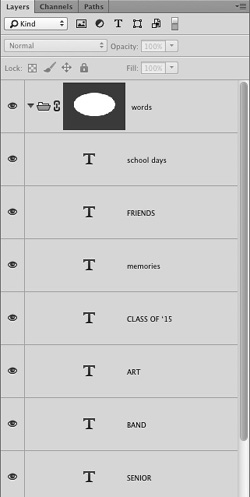
Figure 1.29 The one layer mask affects all the type ...
Get The Photoshop Productivity Series: The Productive Workflow now with the O’Reilly learning platform.
O’Reilly members experience books, live events, courses curated by job role, and more from O’Reilly and nearly 200 top publishers.

