The Basic panel
If you click on the inside panel edge and drag you can adjust the width of the side panels. Figure 4.19 shows the Develop panel in normal and expanded form. In this instance, a wider panel offers you more precise control when dragging the sliders. We’ll begin here with the white balance controls.
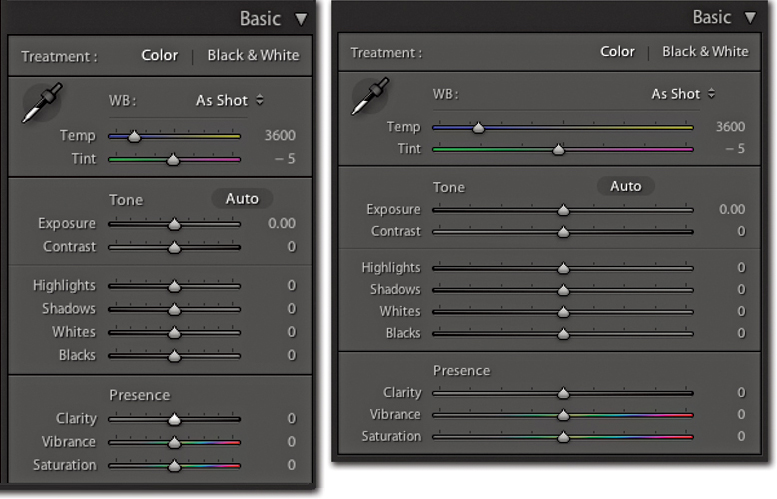
Figure 4.19. The Lightroom panels can be expanded by dragging on the side edge. An expanded Develop panel offers greater precision when making image adjustments.
Note
In Lightroom 4, the Basic panel settings will appear grayed out when they are set to their default settings.
Tip
You can also use the (Mac) or (PC) keyboard shortcut ...
Get The Adobe® Photoshop® Lightroom® 4 Book: The Complete Guide for Photographers now with the O’Reilly learning platform.
O’Reilly members experience books, live events, courses curated by job role, and more from O’Reilly and nearly 200 top publishers.

