Creating Keyboard Shortcuts
Using the keyboard is often the fastest way to perform a function, and throughout this book I've made a point of showing you as many keyboard shortcuts as possible. The more familiar you are with shortcuts, the more you'll use them and the more efficiently you can get things done.
You can modify some of the keyboard shortcuts used by KDE, as well as assign new shortcuts of your own to launch and control programs. To modify and create shortcuts, click Accessibility → Keyboard Shortcuts in the KDE Control Center. This opens the Keyboard Shortcuts control panel, shown in Figure 8-18.
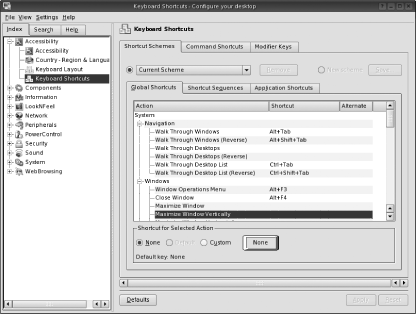
Figure 8-18. The Keyboard Shortcuts configuration screen
As you can see, this panel has three tabs along the top. The Shortcut Schemes tab allows you to control the keyboard shortcuts used by the KDE desktop. The Command Shortcuts tab allows you to add shortcuts to programs in the K Menu so you can launch them with just a keystroke. And the Modifier Keys tab tells you which keys map to which internal X Windows function. This is for informational purposes only, and you needn't worry about it.
If you go to the Shortcut Schemes tab, you'll see a long list of actions you can modify and the keyboard shortcut that performs each action. As you can see, most actions don't have shortcuts assigned to them, so we'll have ample opportunity to create them.
Let's modify a function that I find ...
Get Test Driving Linux now with the O’Reilly learning platform.
O’Reilly members experience books, live events, courses curated by job role, and more from O’Reilly and nearly 200 top publishers.

