Viewing Images
Once you can access your images, you'll probably want a convenient way to view them. There are dozens of programs on Linux for viewing images, but Move comes with just a few. You have probably already noticed that Konqueror shows you thumbnail views of any image in a directory. To see this in action, type the following into Konqueror's Location field and press Enter:
/usr/share/wallpapers
When the wallpapers directory loads, it generates thumbnails of all the images in the directory (Figure 7-1). To view an image full-size, simply double-click its icon to load the image inside of Konqueror. Though this is a convenient way to view an image quickly, you cannot manipulate your view of the image, such as rotating it or zooming in or out.
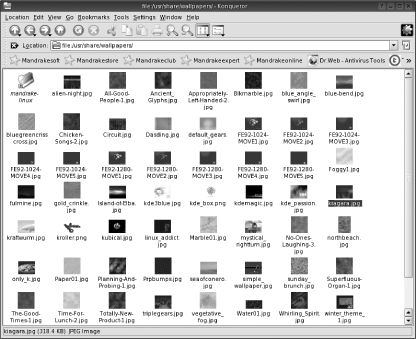
Figure 7-1. Images displayed as thumbnails within Konqueror
For more control over how you view your images, you need to use an external viewing program such as GQview. To open an image with this program, simply right-click on the image icon inside Konqueror and choose Open With → GQview (Figure 7-2). The GQview program window is divided into three panes: the top left pane allows you to navigate to the directories where your images are stored, the pane below that lists the image files in the currently selected directory, and the large pane to the right displays the chosen image. A small toolbar and the programs menus are located in the upper-left ...
Get Test Driving Linux now with the O’Reilly learning platform.
O’Reilly members experience books, live events, courses curated by job role, and more from O’Reilly and nearly 200 top publishers.

