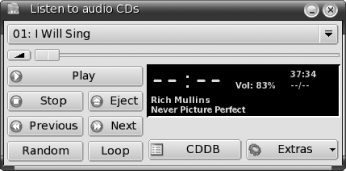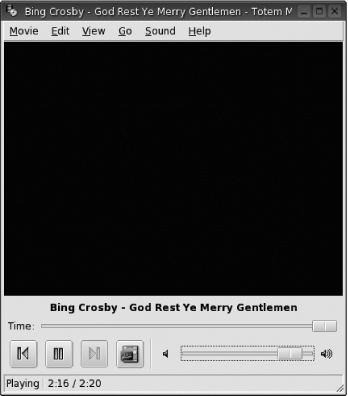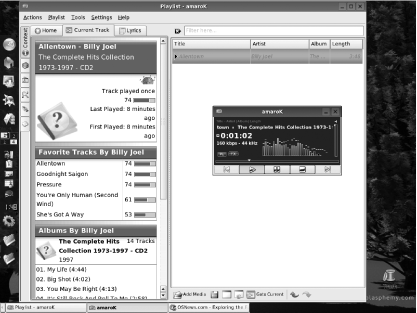The personal computer is fast becoming the hub of our digital lifestyle. With the emergence of high-speed Internet access, MP3 music files, streaming video, and P2P file sharing, the home computer is often more of an entertainment device than a place to balance your checkbook or write a school report.
A computer running Linux can be a great multimedia machine for your home. It is capable of playing DVDs and most forms of video files, listening to every conceivable type of music format, and creating and editing video and audio content. Many of the people who write programs for Linux are multimedia nuts themselves, so you can rest assured that the capabilities of multimedia software on Linux are second to none.
This chapter covers the common multimedia tasks you'll want to accomplish on your computer. However, because you're running Linux from the Move CD, you won't be able to try out some of the things I describe in this chapter unless you have more than one CD or DVD drive in your computer. (Obviously, if you have only a single CD drive, you can't listen to or burn a CD because the Move CD is already in the drive.) So instead of trying to work around these limitations, I'll just describe the programs and not worry about whether you can actually test out the features (though of course I'll let you know if there is an easy way to do so).
Booting advice for Move
If you do have two optical drives, boot your machine with Move in a non-burning drive, i.e., a CD or DVD reader. This leaves the burner device free to make a CD.
Besides playing games (which I'll get to in the next chapter), the most common entertainment purpose computers are put to is playing music. Linux has dozens of programs for playing MP3 files and nearly every other digital music format.
The application for listening to music CDs in Move is called KsCD. To use it, all you have to do is pop a music CD into the drive, and the KsCD application will load automatically and begin playing your music (Figure 4-1). KsCD is configured to look up the album on the Internet and pull down a list of the album's songs. You have the typical buttons to play, fast forward, rewind, change tracks, pause, and stop. To exit the application, select Extras→ Quit.
If the KsCD program did not automatically start
when you inserted a CD, it is probably because
Move is watching the wrong CD drive. When your
computer has two CD drives, one is considered the primary and the
other the secondary; Move is configured to play
CDs from the primary drive. To solve this problem, you can either
reboot with Move in the other drive, or tell the
KsCD program which drive to read from.
To do this, open KsCD manually by clicking K
Menu→ Enjoy music and
video→ Listen to audio CDs.
Inside of KsCD, click
Extras→ Configure KsCD. At
the bottom of the configuration window that appears, look for the
field labeled CD-ROM Device containing the entry
/dev/cdrom. Add a 1 to the end
of this entry (/dev/cdrom1) to specify your second
CD drive, click OK, and you should now be able to play CDs from that
drive.
MP3s and other digital music files are played with the Totem multimedia program (Figure 4-2). Simply double-click an MP3's icon in Konqueror, and Totem will load and begin playing your music. Of course, at the moment this is easier said than done—the Move CD doesn't actually have any MP3 files on it. There are a few solutions to this problem. If you have a USB key, you can put a few of your MP3 files on it from within Windows, and then access those files by opening your Home directory in Konqueror. Or, if you have music files stored on your Windows hard drive, you can access them using the method described at the end of Chapter 3.
Totem's buttons are similar to those of a CD player and are used to control your digital music files. When you change tracks in Totem, you are actually moving through your playlist , which is simply a list of songs you select from your collection. This can be a random selection of songs you choose on the spur of the moment, or you can create a playlist and save it so you can use it again and again. You can create playlists to play back albums you have ripped and encoded from CD (many ripping programs do this automatically), or playlists for all the music you like to listen to on a rainy day, or at night, or while driving in Kansas. You bring up the playlist window in Totem by clicking the fourth button in the lower left of Totem's main window. From here you can add and remove music files from your playlist, move files within the playlist, or save the playlist so you can use it later.
Totem is not the only music playback application for Linux; there are several other popular ones as well. My favorites are XMMS and amaroK. XMMS, shown in Figure 4-3, looks and acts a lot like the popular Windows program WinAMP. You can use XMMS to listen to CDs and to play back Ogg files, as well as MP3, WMA, FLAC, and several other audio formats. XMMS has been around for years and is a very mature program; it comes with a playlist manager and a graphic equalizer, and there are dozens of plug-ins available that enhance its features in several ways. Visit http://www.xmms.org for more details.
My new favorite music program is amaroK (Figure 4-4). This program provides a lot of features in a cool-looking interface. I like that it can look up my album on the Internet and pull down images of the album cover, that it remembers which songs I've listened to and keeps statistics on my listening habits, and that it can automatically create playlists of the songs I never listen to as well as the songs I listen to most. (It's quite interesting to listen to a collection of songs you haven't heard in a while.) The newest version of amaroK even looks up song lyrics for you! Check out http://amarok.kde.org for more information on this neat program.
Get Test Driving Linux now with the O’Reilly learning platform.
O’Reilly members experience books, live events, courses curated by job role, and more from O’Reilly and nearly 200 top publishers.