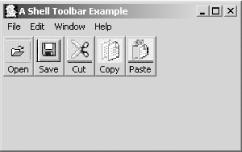Toolbars and menus go hand in hand, and
often there is a correspondence between MenuItem
and ToolItem objects that you create. To create a
functional toolbar, begin by examining your menu code to determine
which functions to expose as toolbar buttons. If you look at the
MenuShell example from Chapter 3, you find that several common toolbar
functions are included. The best candidates for a toolbar from the
example are Open and Save (from the File menu), and Cut, Copy, and
Paste (from the Edit menu).
Once you have planned your toolbar, you are ready to develop the code necessary to create it.
Example 4-1 demonstrates how to create a window, complete with both toolbar and menu.
Example 4-1. Creating a Toolbar example
import org.eclipse.swt.SWT;
import org.eclipse.swt.events.*;
import org.eclipse.swt.graphics.Image;
import org.eclipse.swt.widgets.*;
public class ToolbarShellExample {
Display d;
Shell s;
ToolbarShellExample( ) {
d = new Display( );
s = new Shell(d);
s.setSize(300,300);
s.setImage(new Image(d, "c:\\icons\\JavaCup.ico"));
s.setText("A Shell Toolbar Example");
final ToolBar bar = new ToolBar(s,SWT.HORIZONTAL);
bar.setSize(300,70);
bar.setLocation(0,0);
// create images for toolbar buttons
final Image saveIcon = new Image(d, "c:\\icons\\save.jpg");
final Image openIcon = new Image(d, "c:\\icons\\open.jpg");
final Image cutIcon = new Image(d, "c:\\icons\\cut.jpg");
final Image copyIcon = new Image(d, "c:\\icons\\copy.jpg");
final Image pasteIcon = new Image(d, "c:\\icons\\paste.jpg");
// create and add the button for performing an open operation
final ToolItem openToolItem = new ToolItem(bar, SWT.PUSH);
openToolItem.setImage(openIcon);
openToolItem.setText("Open");
openToolItem.setToolTipText("Open File");
//create and add the button for performing a save operation
final ToolItem saveToolItem = new ToolItem(bar, SWT.PUSH);
saveToolItem.setImage(saveIcon);
saveToolItem.setText("Save");
saveToolItem.setToolTipText("Save File");
//create and add the button for performing a cut operation
final ToolItem cutToolItem = new ToolItem(bar, SWT.PUSH);
cutToolItem.setImage(cutIcon);
cutToolItem.setText("Cut");
cutToolItem.setToolTipText("Cut");
// create and add the button for performing a copy operation
final ToolItem copyToolItem = new ToolItem(bar, SWT.PUSH);
copyToolItem.setImage(copyIcon);
copyToolItem.setText("Copy");
copyToolItem.setToolTipText("Copy");
// create and add the button for performing a paste operation
final ToolItem pasteToolItem = new ToolItem(bar, SWT.PUSH);
pasteToolItem.setImage(pasteIcon);
pasteToolItem.setText("Paste");
pasteToolItem.setToolTipText("Paste");
// create the menu
Menu m = new Menu(s,SWT.BAR);
// create a File menu and add an Exit item
final MenuItem file = new MenuItem(m, SWT.CASCADE);
file.setText("&File");
final Menu filemenu = new Menu(s, SWT.DROP_DOWN);
file.setMenu(filemenu);
final MenuItem openMenuItem = new MenuItem(filemenu, SWT.PUSH);
openMenuItem.setText("&Open\tCTRL+O");
openMenuItem.setAccelerator(SWT.CTRL+'O');
final MenuItem saveMenuItem = new MenuItem(filemenu, SWT.PUSH);
saveMenuItem.setText("&Save\tCTRL+S");
saveMenuItem.setAccelerator(SWT.CTRL+'S');
final MenuItem separator = new MenuItem(filemenu, SWT.SEPARATOR);
final MenuItem exitMenuItem = new MenuItem(filemenu, SWT.PUSH);
exitMenuItem.setText("E&xit");
// create an Edit menu and add Cut, Copy, and Paste items
final MenuItem edit = new MenuItem(m, SWT.CASCADE);
edit.setText("&Edit");
final Menu editmenu = new Menu(s, SWT.DROP_DOWN);
edit.setMenu(editmenu);
final MenuItem cutMenuItem = new MenuItem(editmenu, SWT.PUSH);
cutMenuItem.setText("&Cut");
final MenuItem copyMenuItem = new MenuItem(editmenu, SWT.PUSH);
copyMenuItem.setText("Co&py");
final MenuItem pasteMenuItem = new MenuItem(editmenu, SWT.PUSH);
pasteMenuItem.setText("&Paste");
//create a Window menu and add Child items
final MenuItem window = new MenuItem(m, SWT.CASCADE);
window.setText("&Window");
final Menu windowmenu = new Menu(s, SWT.DROP_DOWN);
window.setMenu(windowmenu);
final MenuItem maxMenuItem = new MenuItem(windowmenu, SWT.PUSH);
maxMenuItem.setText("Ma&ximize");
final MenuItem minMenuItem = new MenuItem(windowmenu, SWT.PUSH);
minMenuItem.setText("Mi&nimize");
// create a Help menu and add an About item
final MenuItem help = new MenuItem(m, SWT.CASCADE);
help.setText("&Help");
final Menu helpmenu = new Menu(s, SWT.DROP_DOWN);
help.setMenu(helpmenu);
final MenuItem abouMenutItem = new MenuItem(helpmenu, SWT.PUSH);
aboutMenuItem.setText("&About");
// add action listeners for the menu items
openMenuItem.addSelectionListener(new SelectionListener( ) {
public void widgetSelected(SelectionEvent e) {
System.out.println("Open");
}
public void widgetDefaultSelected(SelectionEvent e) {
}
});
saveMenuItem.addSelectionListener(new SelectionListener( ) {
public void widgetSelected(SelectionEvent e) {
System.out.println("Save");
}
public void widgetDefaultSelected(SelectionEvent e) {
}
});
exitMenuItem.addSelectionListener(new SelectionListener( ) {
public void widgetSelected(SelectionEvent e) {
System.exit(0);
}
public void widgetDefaultSelected(SelectionEvent e) {
}
});
cutMenuItem.addSelectionListener(new SelectionListener( ) {
public void widgetSelected(SelectionEvent e) {
System.out.println("Cut");
}
public void widgetDefaultSelected(SelectionEvent e) {
}
});
copyMenuItem.addSelectionListener(new SelectionListener( ) {
public void widgetSelected(SelectionEvent e) {
System.out.println("Copy");
}
public void widgetDefaultSelected(SelectionEvent e) {
}
});
pasteMenuItem.addSelectionListener(new SelectionListener( ) {
public void widgetSelected(SelectionEvent e) {
System.out.println("Paste");
}
public void widgetDefaultSelected(SelectionEvent e) {
}
});
maxMenuItem.addSelectionListener(new SelectionListener( ) {
public void widgetSelected(SelectionEvent e) {
Shell parent = (Shell)maxItem.getParent( ).getParent( );
parent.setMaximized(true);
}
public void widgetDefaultSelected(SelectionEvent e) {
}
});
minMenuItem.addSelectionListener(new SelectionListener( ) {
public void widgetSelected(SelectionEvent e) {
Shell parent = (Shell)minItem.getParent( ).getParent( );
parent.setMaximized(false);
}
public void widgetDefaultSelected(SelectionEvent e) {
}
});
aboutMenuItem.addSelectionListener(new SelectionListener( ) {
public void widgetSelected(SelectionEvent e) {
System.out.println("Help Invoked");
}
public void widgetDefaultSelected(SelectionEvent e) {
}
});
s.setMenuBar(m);
s.open( );
while(!s.isDisposed( )){
if(!d.readAndDispatch( ))
d.sleep( );
}
d.dispose( );
}
}Creating an instance of ToolbarShellExample
displays
Figure 4-1.
Get SWT: A Developer's Notebook now with the O’Reilly learning platform.
O’Reilly members experience books, live events, courses curated by job role, and more from O’Reilly and nearly 200 top publishers.