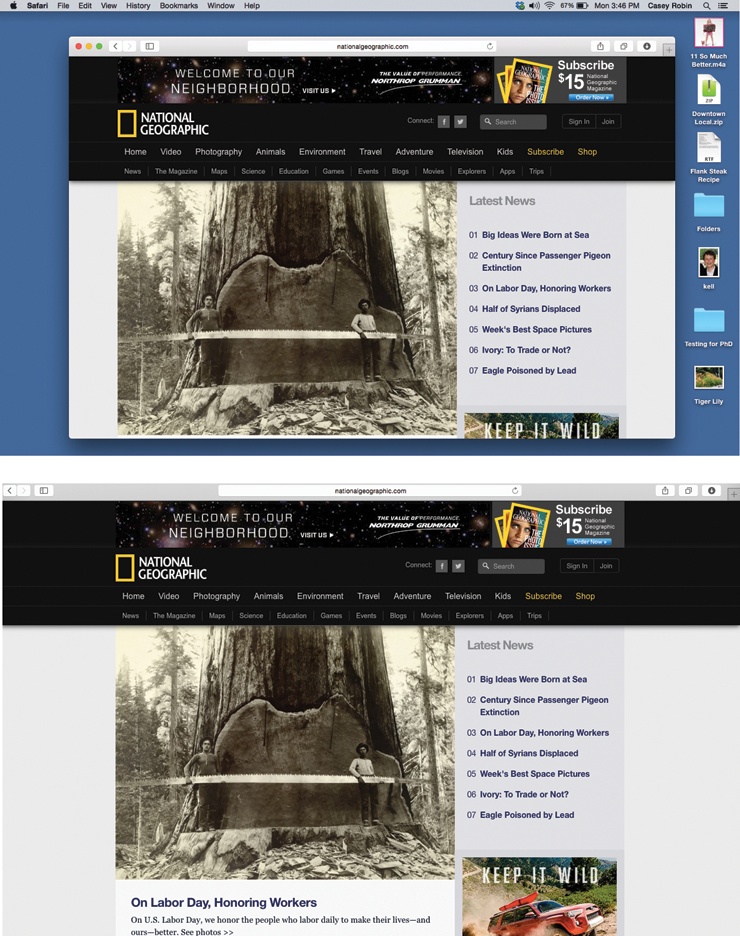Features are great and all. But the more of them your software accumulates, the more toolbars and icon panes fill the screen, and the bigger the clutter problem becomes. After a while, all that “chrome” (as software designers call it) winds up crowding out the document you’re actually trying to work on.
That’s why Apple invented Full Screen mode. It’s not available in all programs, but it’s showing up in more and more of them—including almost all Apple programs: App Store, Calendar, Chess, Final Cut Pro, Font Book, Game Center, GarageBand, iBooks, iMovie, iPhoto, iTunes, Keynote, Mail, Maps, Messages, Notes, Photo Booth, Preview, Safari, and so on.
To take a program into Full Screen mode, click the Full Screen button. It’s the round, green dot in the upper-left corner of the document window. (And how do you know if your program even offers Full Screen mode? As your cursor approaches the green dot button, a tiny double-arrow logo appears inside the dot, like this: ![]() .)
.)
When you click the green dot, the Mac hides the menu bar, scroll bars, status bars, and any other bars or palettes surrounding your work area. The window’s edges expand all the way to the edges of the screen (Figure 4-9).
Tip
You may as well learn the keyboard shortcut to enter Full Screen mode: Control-⌘-F. The same keystroke leaves Full Screen mode, but you can also tap the Esc key for that purpose.
The menu bar is still available; move the pointer to the top of the screen to make it reappear. Click the green dot again to exit Full Screen mode.
Figure 4-9. Top: So much for the glorious Web. You’re seeing a Web page segment, swimming in an ocean of toolbars, scroll bars, status bars, menu bars, and distracting desktop. Bottom: In Full Screen mode, Safari stretches to the very edges of your screen, and everything else disappears. (Your address bar and tab bars are still available in this case.) Each Full Screen app becomes its own desktop in Mission Control. And you can put a Full Screen app on each of your monitors, too. To leave Full Screen mode, move your cursor to the top of the screen so that the menu bar reappears. Click the green dot once again (top left of your document window).
Get Switching to the Mac: The Missing Manual, Yosemite Edition now with the O’Reilly learning platform.
O’Reilly members experience books, live events, courses curated by job role, and more from O’Reilly and nearly 200 top publishers.