Color Labels
You can tag selected icons with one of seven different labels, each of which has both a text label and a color associated with it. There’s nothing exactly like it in Windows, but it can be very handy.
To do so, highlight the icons. Open the File menu (or the
![]() menu, or the shortcut menu that appears when
you right-click the icons). There, under the heading Label, you’ll see
seven colored dots, which represent the seven labels you can use.
Figure 3-6 shows the
routine.
menu, or the shortcut menu that appears when
you right-click the icons). There, under the heading Label, you’ll see
seven colored dots, which represent the seven labels you can use.
Figure 3-6 shows the
routine.
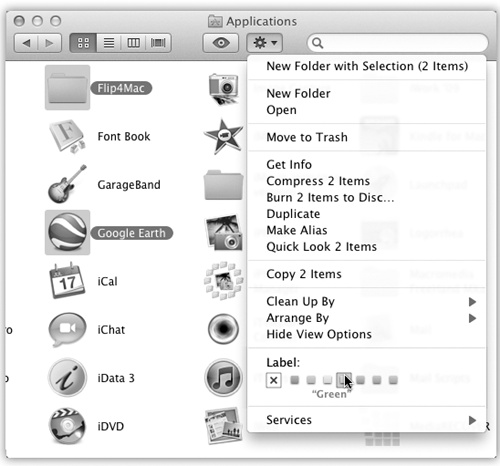
Figure 3-6. Use the File menu, ![]() menu, or shortcut menu to apply label tags to
highlighted icons. You can even apply a label within an icon’s Get
Info dialog box. Instantly, the icon’s name takes on the
selected shade. In a list or column view, the entire row takes on
that shade, as shown in Figure 3-7. (If you choose the little X, you
remove any labels you may have applied.)
menu, or shortcut menu to apply label tags to
highlighted icons. You can even apply a label within an icon’s Get
Info dialog box. Instantly, the icon’s name takes on the
selected shade. In a list or column view, the entire row takes on
that shade, as shown in Figure 3-7. (If you choose the little X, you
remove any labels you may have applied.)
What Labels Are Good For
After you’ve applied labels to icons, you can perform some unique file-management tasks—in some cases on all of them simultaneously, even if they’re scattered across multiple hard drives. For example:
Round up files with Find. Using the Find command described on Kind, you can round up all the icons with a particular label. ...
Get Switching to the Mac: The Missing Manual, Mountain Lion Edition now with the O’Reilly learning platform.
O’Reilly members experience books, live events, courses curated by job role, and more from O’Reilly and nearly 200 top publishers.

