Speech
The Mac is quite talented when it comes to speech. Its abilities fall into two categories: speech recognition and reading text aloud.
Talking to the Mac
The Apple marketing machine may have been working too hard when it called this feature “speech recognition”—Mac OS X doesn’t take dictation, typing out what you say. (For that, you need a program like Dragon, www.nuance.com.)
Instead, Mac OS X’s speech recognition feature is what’s known as a command-and-control technology. It lets you open programs, trigger AppleScripts, choose menu commands, trigger keystrokes, and click dialog box buttons and tabs—just by speaking their names.
The on/off switch for speech recognition in Mac OS X is the Speech→Speech Recognition pane of System Preferences (Figure 15-14). Where you see “Speakable items,” click On.
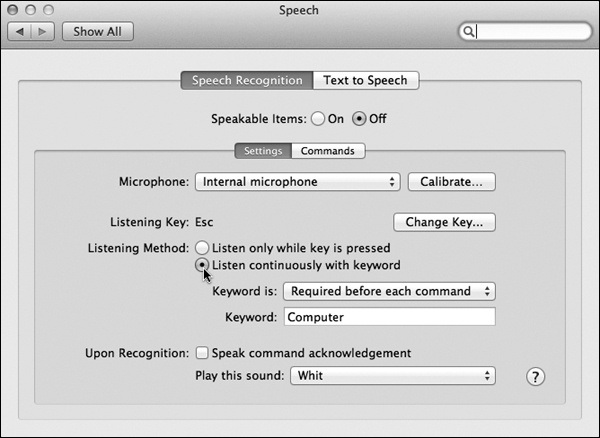
Figure 15-14. Turn listening on and off here. If you turn on “Listen only while key is pressed,” then the Mac pays attention only when you’re pressing a key. It even pauses iTunes playback while you’re pressing it. If you turn on “Listen continuously with keyword,” then you have to say a keyword, which you specify here, to get the Mac’s attention before speaking each command.
The Feedback window
Check out your screen: A small, microphone-like floating window now appears (Figure 15-15). The “Esc” in its center indicates the “listen” key—the key you’re supposed to hold down when you want ...
Get Switching to the Mac: The Missing Manual, Lion Edition now with the O’Reilly learning platform.
O’Reilly members experience books, live events, courses curated by job role, and more from O’Reilly and nearly 200 top publishers.

