A Thread-Specific Example
The first example using the WH_KEYBOARD hook
will be thread-specific. This
example will watch for the Windows key on the keyboard to be pressed,
along with the “w” key. When the user presses this key
combination, Internet Explorer starts. It is easy to change the key
combination and the application that is started to suit your own
purposes.
To use the application, simply click the Hook button in the
WH_KEYBOARD frame on the VB form. Next, press the
Windows key on the keyboard and hold it down while pressing the
“w” key; Internet Explorer should start. Figure 12-3 shows a screenshot of the application’s
user interface (UI).
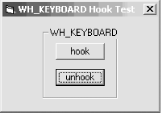
Figure 12-3. Screenshot of the thread-specific example
Table 12-1 lists the nondefault properties of the form and its controls.
Table 12-1. Nondefault Properties of the Form and Its Controls
|
Object Type |
Property Name |
Property Value |
|---|---|---|
|
Form |
Name |
Form2 |
|
Form |
Caption |
“WH_KEYBOARD Hook Test” |
|
Form |
BorderStyle |
3-Fixed Dialog |
|
Form |
Top |
420 |
|
Form |
Left |
132 |
|
Form |
Height |
2100 |
|
Form |
Width |
2985 |
|
Frame |
Caption |
“WH_KEYBOARD” |
|
Frame |
Name |
Frame1 |
|
Frame |
Top |
180 |
|
Frame |
Left |
751 |
|
Frame |
Height |
1335 |
|
Frame |
Width |
1392 |
|
Command Button1 |
Name |
cmdHook |
|
Command Button1 |
Caption |
“hook” |
|
Command Button1 |
Top |
300 |
|
Command Button1 |
Left |
240 |
|
Command Button1 |
Height |
315 |
|
Command Button1 |
Width |
915 |
|
Command Button2 |
Name |
cmdUnHook |
Get Subclassing and Hooking with Visual Basic now with the O’Reilly learning platform.
O’Reilly members experience books, live events, courses curated by job role, and more from O’Reilly and nearly 200 top publishers.

