Setting Client Security
You will encounter two security issues the first time you use a SharePoint site over the Internet:
Opening files from a library or workspace displays a security warning, as shown in Figure 2-15.
You can't create workspaces from Office applications.
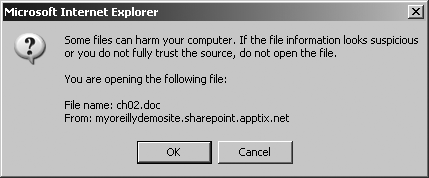
Figure 2-15. Security warning displays when opening Office files from the Internet
Note
If you open the file using Office rather than the browser, you won't see this warning.
This security warning refers to the risk of opening Office documents that contain macros. Macros sometimes include viruses that can infect your computer, so it is a very bad idea to allow macros to run if you don't know exactly who created the file. The Office macro security settings can prevent macros from running. To check those settings in your Office application, choose Tools â Macro â Security.
To allow Office to create workspaces across the Internet, add your SharePoint site to the list of trusted sites in Internet Explorer:
Choose Tools â Internet Options â Security â Trusted Sites â Sites. Internet Explorer displays a list of the trusted sites for your local computer (Figure 2-16).
Type the address of your site and click Add â OK â OK to close the dialog.
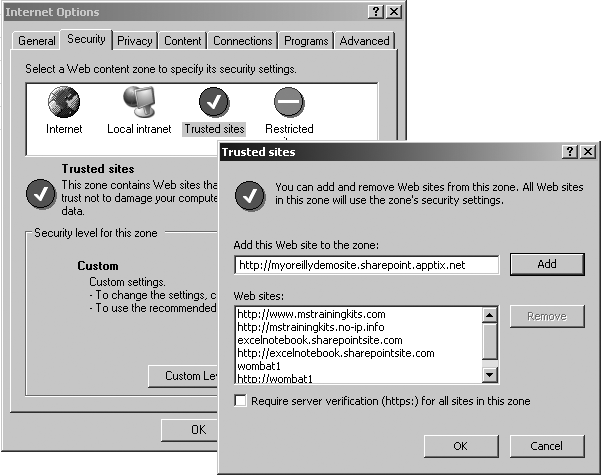
Figure 2-16. Adding a SharePoint site to Internet Explorer's list of ...
Get SharePoint Office Pocket Guide now with the O’Reilly learning platform.
O’Reilly members experience books, live events, courses curated by job role, and more from O’Reilly and nearly 200 top publishers.

