Overview of Archiving the PMIS
It is a good practice to archive your SharePoint PMIS once the project is finished. A common way to archive a PMIS is simply to back up your SharePoint site by running a backup command on the SharePoint server, or by using SharePoint Designer. You may need your IT department to do this for you.
Another practical way of backing up your PMIS is to save it as a site template and include all the content by enabling the Include Content feature during the save process (see Figure 9-3). Once this is done, you can download a copy of your PMIS for your archives.
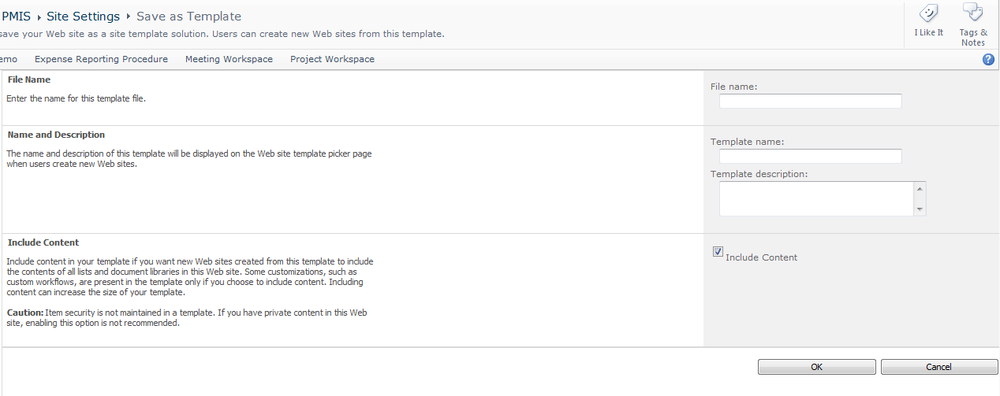
Figure 9-3. Saving a site template, including all content
To download a copy of an archived PMIS:
Access the top-level SharePoint site of your SharePoint PMIS (this assumes that your PMIS is a subsite). For example, I will go to http://sp.sharepointdojo.com/, since my PMIS is http://sp.sharepointdojo.com/cebu.
Click Site Actions→Site Settings.
In the Galleries section, click Solution. To download an archived PMS, your permission level should be that of a site collection administrator. If you can’t do it, your site collection administrator should be able to.
Click the name of your site template. The File Download pop up will be displayed (Figure 9-4).
Click Save.
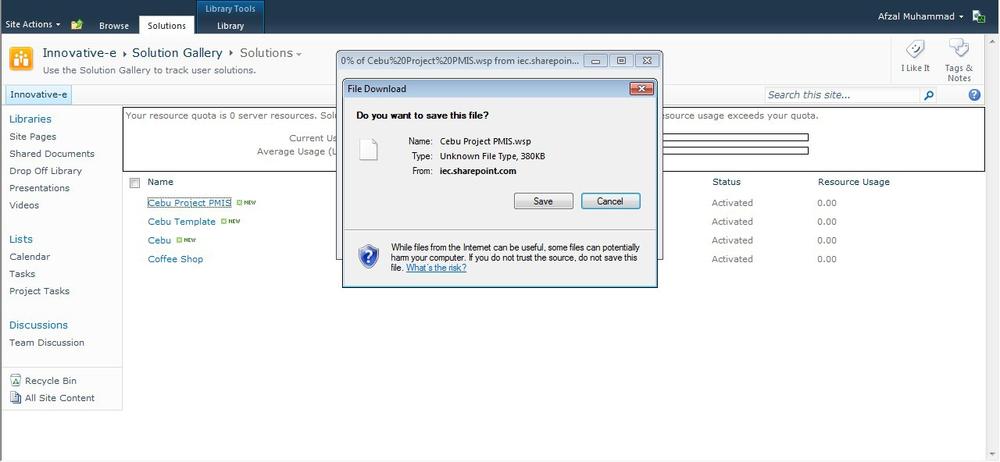
Figure 9-4. Downloading a site template
Get SharePoint 2010 for Project Management, 2nd Edition now with the O’Reilly learning platform.
O’Reilly members experience books, live events, courses curated by job role, and more from O’Reilly and nearly 200 top publishers.

