FireWire Networking
Another method for connecting your Mac to a network is through its FireWire port. Originally released as a developer beta, FireWire networking has become a core feature of Mac OS X. To connect two computers together for blazing-fast, 400+ Mbps file transfers, you only need a FireWire cable. Connect each end into one of the machines and then make your way into the Network preferences (System Preferences → Network).
Tip
Another great FireWire trick is Target Disk Mode, discussed more in Chapter 5.
The FireWire network interface is not enabled by default, so select Network Port Configurations from the Show menu. The resulting window will look something like Figure 11-13.
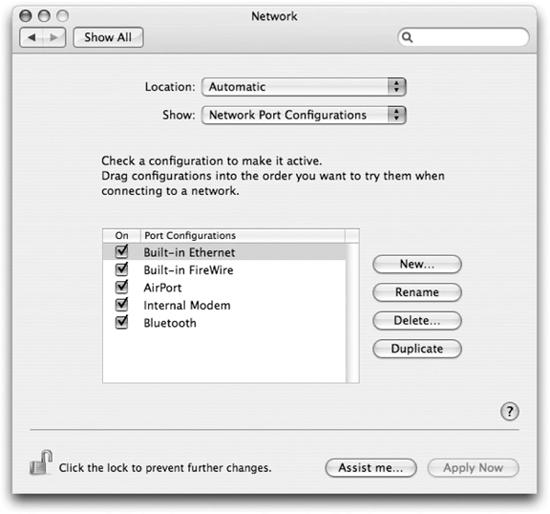
Figure 11-13. Network Port Configurations
Once the Built-in FireWire interface is enabled, it is added to the Show menu and available for configuration. At this point, Bonjour kicks in, and each machine gives itself an IP address, sets up mDNS, and begins advertising available services. After that’s all working, connecting to your other Mac is as easy as using the Finder’s Network browser and logging in.
IP over FireWire is quick and capable. The FireWire interface behaves like any other network interface in your system. You can even enable Internet Connection Sharing for the FireWire interface and use it to get onto the Internet.
Get Running Mac OS X Tiger now with the O’Reilly learning platform.
O’Reilly members experience books, live events, courses curated by job role, and more from O’Reilly and nearly 200 top publishers.

