Configuring Windows Video
The first step in configuring video is to install the video drivers. The exact procedure required to install video drivers varies from card to card, but is described in the manual that accompanies the card or can be downloaded from the manufacturer's web site. Follow those instructions exactly, especially with regard to the sequence required for removing the old video drivers. Although most video cards come with a driver disc, we recommend installing the updated drivers available on the manufacturer's web site. Note, however, that you may have to install the drivers from disc before you can install updated drivers. Also, the driver disc may include a DVD player and other utilities that are not available for download.
Windows video is configured from the Settings page of the Display Properties dialog, shown in Figure 10-12, and the Advanced Settings dialog, one page of which is shown in Figure 10-13 (the exact pages in this dialog vary according to the video adapter and driver installed). To view Display Properties, run the Display applet from Control Panel or right-click on a vacant area of the desktop and choose Properties. To view the Advanced Settings dialog, click the Advanced button in the Settings page of Display Properties.
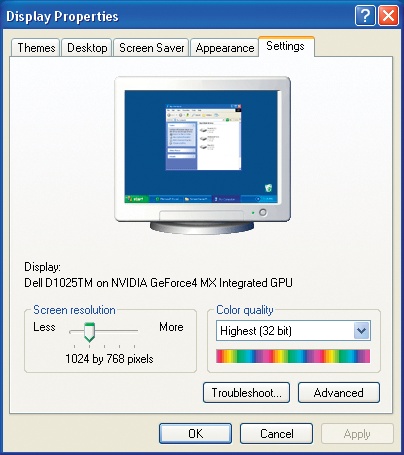
Figure 10-12. Use the Display Properties Settings page to configure hardware settings for your video adapter and monitor
Figure 10-13. Use ...
Get Repairing and Upgrading Your PC now with the O’Reilly learning platform.
O’Reilly members experience books, live events, courses curated by job role, and more from O’Reilly and nearly 200 top publishers.

