Light and Color
The following modifications affect light, contrast, and image color. These tools are meant to be used with the various effects and methods outlined in the rest of this chapter and in Chapter 33.
Adjusting Lighting Levels
Use Edit ⇒ Adjustment ⇒ Levels to alter the lighting exposure of an image (Fig. 31.9) and brighten or darken an image to affect its overall look and feel (Fig. 31.10, Fig. 31.11). Similarly, parts of an image can be masked and used with Levels to expose (lighten) or hide (darken) detail. Lighting a dark region can reveal parts of the image previously hidden (Fig. 31.12, Fig. 31.13). Darkening specific areas can create greater contrast and depth.
Fig. 31.9: The Photoshop Levels menu
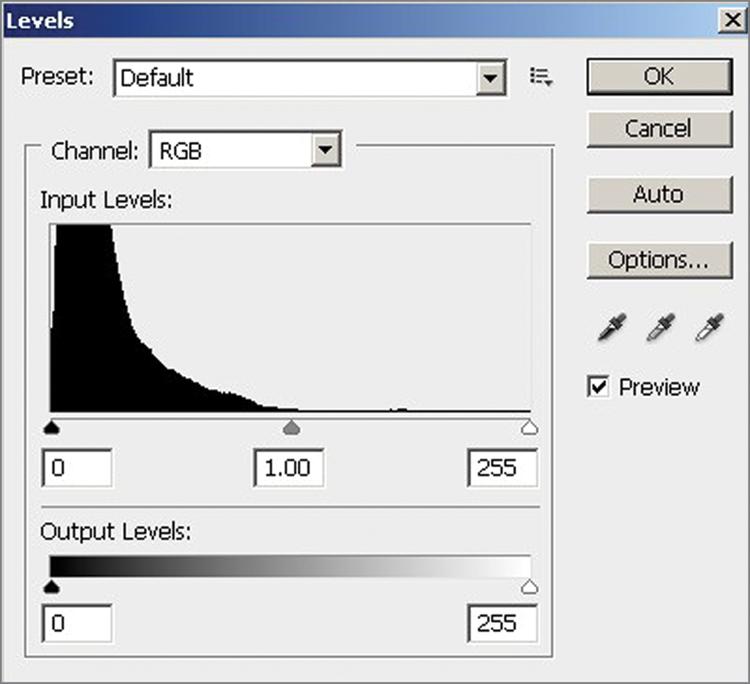
Fig. 31.10: The interior scene rendered somewhat dark, which is not uncommon

Fig. 31.11: Using the Levels tools, the scene is brightened and contrast is balanced.

Fig. 31.12: The exterior scene landscape rendered dark.

Fig. 31.13: Using the Levels tool, the scene is brightened and contrast is enhanced.
Using levels may sometimes increase or decrease color saturation. ...
Get Rendering in SketchUp: From Modeling to Presentation for Architecture, Landscape Architecture and Interior Design now with the O’Reilly learning platform.
O’Reilly members experience books, live events, courses curated by job role, and more from O’Reilly and nearly 200 top publishers.

