Glass and Water Material Values
Glass and water transparencies are set with the aid of the SketchUp Material menu. Click the Edit Tab and choose Picker HLS (Fig. 27.25). (See Chapter 8 for a refresher.) The SketchUp Opacity settings under the Paint Bucket do not affect a texture’s transparency.
Fig. 27.25: Edit is selected in the SketchUp Paint Bucket menu. HLS is used to control how transparent water and glass materials will appear once rendered in Shaderlight.
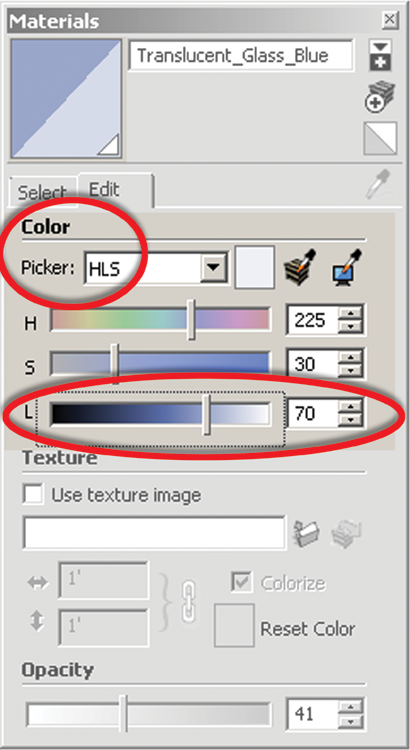
The important value in HLS (Hue, Lightness, and Saturation) is the lightness. When the transparency or translucent material presets are used, lightness acts exactly the same as SketchUp opacity does: the higher the values, the greater the transparency. Similar to SketchUp’s opacity, lightness ranges from 0 percent (solid) to 100 percent (completely see-through).
SketchUp surfaces have two sides. Typically, this has no bearing on textures and rendering. However, with glass and water, the texture should be applied to both sides of the material (Fig. 27.26).
Glass
Set the glass materials Type to Transparency and set Finish to THIN_GLASS. Adjust the Lightness value (L) in the HLS settings to achieve the following results (Fig. 27.27):
- Reflective Glass: 30 to 49
- Mostly Reflective : 50 to 75
- Slightly Reflective: 76 to 90
- Mostly Transparent: 91 to 96
- Transparent: 96 to 100
Fig. 27.26: Apply glass and water textures to both ...
Get Rendering in SketchUp: From Modeling to Presentation for Architecture, Landscape Architecture and Interior Design now with the O’Reilly learning platform.
O’Reilly members experience books, live events, courses curated by job role, and more from O’Reilly and nearly 200 top publishers.

