The Render Settings Menu
The Render Settings menu is where you set the values for resolution, render quality, and lighting (Fig. 26.1). Correctly using these settings is paramount for the draft-to-final iterative rendering process.
Fig. 26.1: The Shaderlight Render Settings menu
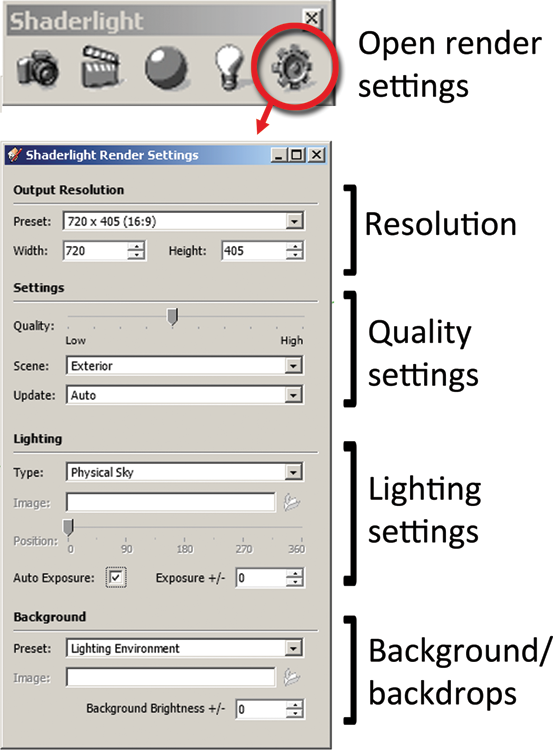
Resolution
From the Output Resolution pull-down menu, you can access presets and custom options (Fig. 26.2, Fig. 26.3). Select Custom to enter values under Width and Height. When you’re entering custom resolution settings, double-check the entered values. The menu will sometimes ignore custom entries and they’ll need to be reentered.
Fig. 26.2: The Output Resolution window
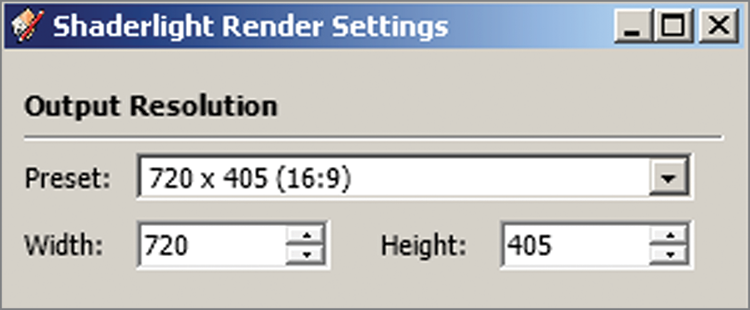
Fig. 26.3: The Output Resolution pull-down menu with preset resolution options
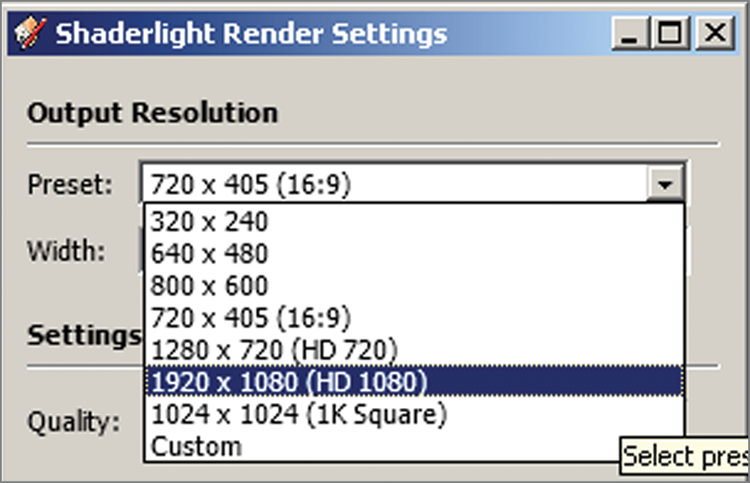
Quality
The Quality slider is found under Settings; its values range from Low (left) to High (right). The higher the slider setting, the better the render quality will be. The slider has a total of 10 notches (Fig. 26.4). It cannot be set between notches, meaning that Shaderlight render quality ranges from 1 to 10. These increments can be easily interpreted to correspond to a Quality percentage (%). For example, the first notch is 10 percent, notch 2 is ...
Get Rendering in SketchUp: From Modeling to Presentation for Architecture, Landscape Architecture and Interior Design now with the O’Reilly learning platform.
O’Reilly members experience books, live events, courses curated by job role, and more from O’Reilly and nearly 200 top publishers.

