The Right-Click Texture Menu
The context-sensitive Texture menu allows you to adjust texture images on a selected surface. While the options of moving, scaling, projecting, and rotating a texture are handy, the functionality of these options can be temperamental and nuanced. You’ll need to approach these tools with patience and diligence, but they are worth it.
To access the right-click Texture menu, select an active face with an applied material and right-click over the texture. A series of options will appear, including one called Texture. Select Texture to access a second menu with the four options: Position, Reset Position, Projected, and Edit Texture (Fig. 8.27).
You must select one active face. You cannot have multiple faces or edges selected.
Fig. 8.27: The right-click Texture menu and options
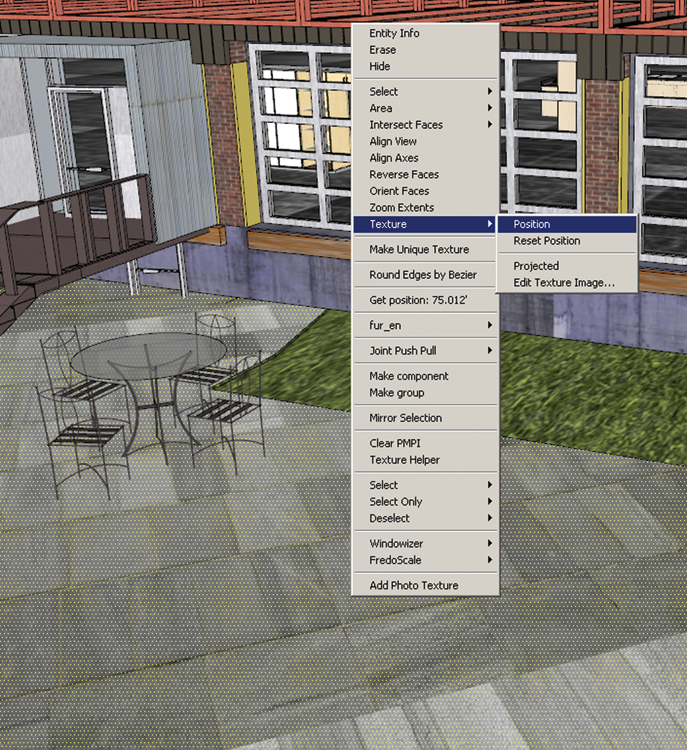
Applying Changes
The adjustments you make to a texture using these options will affect only the texture of the selected face. No other surface containing the same texture will be affected. In order for the changes to be applied to similar surfaces, you will need to select the adjusted texture face with the Eye Dropper and reapply the texture to the other faces.
This means that changes using these options are not universal. However, most changes done to material images with these textures are intended to be localized. See Chapter 9 for more details.
Position*
Position includes ...
Get Rendering in SketchUp: From Modeling to Presentation for Architecture, Landscape Architecture and Interior Design now with the O’Reilly learning platform.
O’Reilly members experience books, live events, courses curated by job role, and more from O’Reilly and nearly 200 top publishers.

