Searching CG Textures
Searching for a texture is relatively simple. You can enter a search term in the search bar or search the database list below it (Fig. 7.14). Using the Search menu can be quicker and more accurate. A list of possible matches will be displaced as images. In many cases, there will be multiple options from which to choose.
Fig. 7.14: Searching CG Textures.com for “concrete”
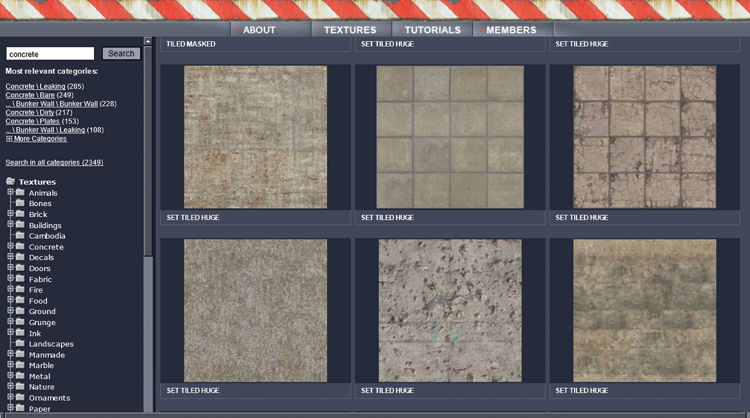
For example, doing a search for “concrete” yields more than 36 pages of results comprised of different concrete image sets. Each set contains at least one but usually multiple images. Clicking on a set will launch a new browser window displaying the images part of that collection.
For most, but not all, images in a set, there will be three size options: small, medium, and large. Some images will have limited sizes, typically small and medium. Once you have the results displayed and are ready to download a texture, follow these steps:
CG Textures.com and similar websites frown upon downloading whole sets in a single sitting, and they ask that you not do it. Site administrators will suspect that ...
Get Rendering in SketchUp: From Modeling to Presentation for Architecture, Landscape Architecture and Interior Design now with the O’Reilly learning platform.
O’Reilly members experience books, live events, courses curated by job role, and more from O’Reilly and nearly 200 top publishers.

