Modify the Display with Events
Let's modify the spec to say that the Suppliers form will come up in display mode (with editing disabled), and the user will have the ability to make a menu choice to edit the form, and then save or cancel the edits.
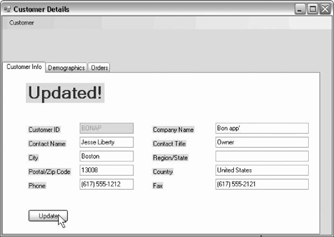
Figure 2-25. Customer Details updated
To accomplish this, you'll want to add a menu to the form, and an indication (perhaps in the form title bar) as to which mode you are in: Read, Edit, or Unsaved. In Read mode, the text boxes and grid will be disabled. In Edit mode the controls will be enabled. Once you've made changes to the form, but not yet saved them, you'll be in Unsaved mode. The advantage of distinguishing between Edit and Unsaved mode is that if Cancel is selected or there is an attempt to close the form, you can put up a reminder that the changes have not been saved.
To begin, add a menu strip control to frmSuppliers.vb, as shown in Figure 2-26.

Figure 2-26. Add Editing Menu to frmSuppliers
The code in the frmSuppliers_Load event handler, as it now stands, loads the data from the database. You need to change it to first disable the text boxes and the datagrid, and then add event handlers to detect when the user makes changes.
The new implementation of frmSuppliers_Load is shown in Example 2-9.
Example 2-9. New Suppliers form Load ...
Get Programming Visual Basic 2005 now with the O’Reilly learning platform.
O’Reilly members experience books, live events, courses curated by job role, and more from O’Reilly and nearly 200 top publishers.

