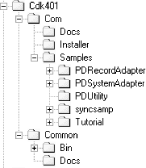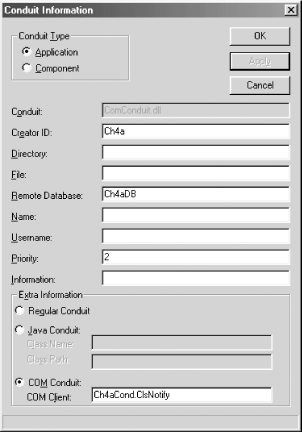The Conduit Development Kit (CDK) is freely
downloadable
from the Palm web site.[29] The CDK contains libraries and
runtime bindings for VB and COM, as well as the C/C++ language. The
InstallShield wizard puts everything into the
directory you select (see Figure 4-3).
You can choose to install only the COM libraries, samples, and documentation by using the custom installation procedure and deselecting the C/API. We recommend performing a full installation, because the C/API contains some additional documentation you will find useful.
The Com folder contains the VB tutorial
and
sample projects, an installation tool, and another directory that
simply contains links to the documents mentioned above. Most of the
sample projects in the CDK are primers that focus on explaining at
most one or two parts of the CDK. There is also a longer example,
SyncSamp, which replaces the default Memo
conduit and illustrates a complete conduit.
The Common folder contains the
CDK
programs and libraries used when developing conduits. This folder
also contains the documentation, in both Adobe PDF and Microsoft Help
formats. Earlier releases of the CDK runtime are supplied for
backward compatibility; these won’t help you,
because only the most recent release supports VB development.
If you have the Palm desktop software installed on your development machine, as is required to run AppForge, there are some issues you should be aware of when you install the CDK. By default, your system uses the HotSync manager that was installed with the Palm desktop software. Unfortunately, the ActiveX objects needed to develop and debug conduits are not installed with earlier releases of the Palm desktop.
If you have the luxury of developing your
applications and software on separate
computers, the following step is unnecessary. Otherwise, you will
have to alter the desktop configuration so that the new HotSync
manager runs during the synchronization process. Use the Microsoft
RegEdit.exe tool, and alter the two registry
keys as shown in Example 4-1. Note that the location
of the updated HotSync manager depends on where you installed the CDK
on your filesystem.
Example 4-1. Registry settings for HotSync manager
HKEY_CURRENT_USER\Software\U.S. Robotics\Pilot Desktop\Core
HotSyncPath = C:\CDK401\Common\Bin\C4.01\Hotsync.exe
Path = C:\CDK401\Common\Bin\C4.01This is a good time to run the CDK tutorial
SimpleDB, which shows how to run and debug a
program under the control of the HotSync manager. This is how all
conduits are executed, and it is important that you get comfortable
with this environment. Running the tutorial also ensures that all of
the CDK components are properly installed, and that the new HotSync
manager is running correctly.
To run the tutorial, use the CondCfg.exe program
to register the VB development
environment as a conduit. Once the HotSync manager calls the VB IDE,
you are in control and can test and debug your conduits with all the
powerful VB features to which you are accustomed.
Let’s walk through the steps required to configure
the
tutorial. Start the CondCfg.exetool to show all the currently registered
conduits, and to add, edit, and delete conduits. If you are
developing on your own Palm desktop, be careful not to disturb the
settings for the native Palm
applications! We disable all
conduits except those actually under development; this both increases
the speed of the synchronization process and provides some security
from data corruption. Press the Add button to
bring up the Conduit Information dialog, into
which
you enter the settings for your conduit (see Figure 4-4). First, you must enter
ComConduit.dll in the name field. The HotSync
manager uses this DLL to locate and instantiate COM conduits.
Because each conduit handles exactly one application on the Palm device, you must enter the unique Creator ID of your application. (There must be only one conduit registered for any Palm application. CondCfig.exe will not allow you to register a second conduit for the same application, or, more precisely, an application with the same Creator ID).
Tip
If there is no application on the Palm device with this ID, then the conduit will not run. You must install your Palm application first.
For our sample conduit, we entered Ch4a as
the Creator ID. In addition, we
entered Ch4aDB in the optional remote database
field. As we’ll see later, the HotSync manager
provides the conduit with a more accurate list of databases during an
actual synchronization session.
In the extra information group box at the bottom of the dialog,
select the COM
Conduit radio
option button. Enter the full path to the VB IDE in the COM client
field.
Leave all the other fields blank or with the default values. These
settings were shown earlier in Figure 4-4. Press
the OK button to register the new settings, and
restart the HotSync manager. Then exit the configuration tool.
Now put the Palm device into
the cradle and press the HotSync button.
Although the synchronization process runs normally, the VB IDE
doesn’t activate. That is because the HotSync
manager could not find an application on the Palm device with a
Creator ID of Ch4a.
You will need to download our sample application for this chapter and
install the application file Ch4a.prc. After the
application is installed, perform a HotSync one more time. This time,
the HotSync manager on the desktop displays the message
Status: Synchronizing COMConduit, and the VB IDE
pops up.
Now you can test your environment by opening
SimpleDB.vbp in the CDK Tutorial
folder. This VB project opens the native Memo application,
and reads all the records that match a search term. Set a breakpoint
in the button click event, and press F8 to step
through the program. Note that Palm device displays
Synchronizing Memo Pad, because the Memo database
has been opened during a HotSync session. You are now communicating
as a conduit with the Palm device from VB!
If the VB IDE doesn’t
appear, put the HotSync manager into its
verbose mode. First, stop the HotSync manager by right-clicking on
its icon in the Windows system tray, and select
Exit. Next, restart the HotSync manager with the
-v option from the command line. After
synchronizing, you can review the diagnostic log for errors. To do
this, right-click on the icon and select View Log.
If the SimpleDB project doesn’t
connect to the Palm, or exhibits other errors, check that the Palm
conduit references are set correctly (these are shown later in this
chapter in Figure 4-7). You do this from the VB IDE
by choosing the References option from the
Project menu. If these references are missing, try
registering those ActiveX libraries by hand and restarting VB.
[29] You want CDK release 4.01 DR1, which was the latest release available as of this writing. This release is the first that exposes a COM interface specifically for VB development.
Get Programming Visual Basic for the Palm OS now with the O’Reilly learning platform.
O’Reilly members experience books, live events, courses curated by job role, and more from O’Reilly and nearly 200 top publishers.