Configuring and Adding Files
Now, we need to create
and organize our files within the DBSLib
project. Under the
Files tab
in the DBSLib project dialog, create a group
called Source. Select Project
→
Create Group from the main menu and enter
Source as the group name. Under the
Segments tab in the DBSLib
project dialog, double-click on First Segment and
change the segment’s name to
AppSource. Do not change any of the other
settings.
To create the DBSLib.c source file for the
project, start with the Files tab selected in the
DBSLib project dialog. Select File
→
New from the main
menu, which brings up the New dialog (see Figure B-14). Select the File tab and
click the Set button. Browse to the
Src subdirectory for the project, type in
DBSLib.c for the filename, and click
Save. Check Add to Project, and
check DBSLib under the Targets
list. Your dialog should look like that shown in Figure B-14.
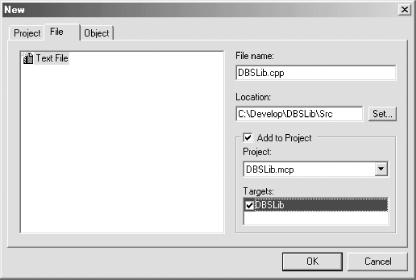
Figure B-14. CodeWarrior New file dialog
Click OK to create and add
DBSLib.c to your project. Perform these steps
again to create the following additional files:
DBSLib.h, DBSLibMem.h,
DBSLibMem.c,
DBSLibDispatch.h, and
Debug.h.
Your have now configured the DBSLib project, and you are ready to begin coding.
Get Programming Visual Basic for the Palm OS now with the O’Reilly learning platform.
O’Reilly members experience books, live events, courses curated by job role, and more from O’Reilly and nearly 200 top publishers.

