Expose Objects
The objects you create within a workbook are usually private to that workbook. That means outside applications can’t see them or use them in their code. In some rare cases, you may want to expose a custom object so that other applications can use it. To do so:
Declare the object as
Public.Initialize the object. Usually you do that on start-up when the workbook loads.
Change the class’s
Instancingproperty to2 - Public not creatable.
To see how this works, select the Messages class in the Visual Basic Project window and change the Instancing property
as shown in Figure 5-8.
Repeat that for the Message class, and then add the following code to the ThisWorkbook object:
' ThisWorkbook object.
Public g_Messages As Messages
Private Sub Workbook_Open( )
' Intialize the Messages collection.
Set g_Messages = New Messages
' Create some messages
Dim msg1 As New Message
msg1.Title = "Msg1"
msg1.Value = "From collection."
msg1.icon = Information
g_Messages.Add msg1
Dim msg2 As New Message
msg2.Title = "Msg2"
msg2.Value = "From collection."
msg2.icon = Warning
g_Messages.Add msg2
End Sub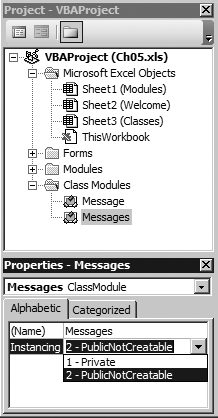
Figure 5-8. The Instancing property exposes objects outside Excel
The preceding code creates two Message objects and adds them to the Messages collection. That collection is then exposed through the g_Messages collection.
Save and close the workbook, and then reopen it to run the Workbook_Open procedure. ...
Get Programming Excel with VBA and .NET now with the O’Reilly learning platform.
O’Reilly members experience books, live events, courses curated by job role, and more from O’Reilly and nearly 200 top publishers.

