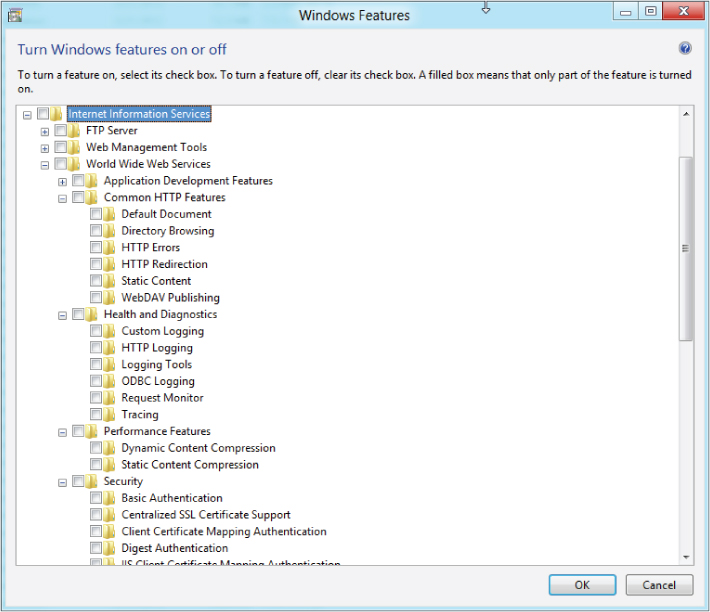Installing IIS 8.0 on Windows 8
Although the scope of this book does not include workstation operating systems, IIS 8.0 does have a place on development workstations. Fortunately, IIS 8.0 is functionally identical on workstations and servers, making it easier to develop on and also easier to work within.
To install IIS 8.0 on Windows 8.0, perform the following steps:
- IIS Management Console
- Common HTTP Features
- Default Document
- HTTP Errors
- Static Content
- Health and Diagnostics
- HTTP Logging
- Performance and Features
- Static Content Compression
- Security
- Request Filtering
Get Professional Microsoft IIS 8 now with the O’Reilly learning platform.
O’Reilly members experience books, live events, courses curated by job role, and more from O’Reilly and nearly 200 top publishers.