Adding Special Characters
Because PowerPoint comes complete with a slew of fonts and character sets, you can add all kinds of special characters to your slides without having to have a souped-up keyboard. Mathematical signs, foreign currency symbols, umlauts, schwas, superscripted characters, and happy faces are just some of the special charactersâor symbolsâat your disposal. If for no other reason than to accent those e's in résumé, you want to familiarize yourself with inserting special characters.
Here's how you do so:
Click in a text box and position your cursor where you want to insert the special character. Select Insert â Text â Symbol.
The Symbol dialog box appears (Figure 2-11).
From the Font drop-down menu, choose a font.
The special characters you see vary depending on the font you choose, not just in appearance but in number.
From the Subset drop-down menu, choose the type of symbol you're interested in.
Alternatively, you can scroll through the symbol window to find the symbol you're looking for.
Choose the symbol you want to insert, and then click Insert.
PowerPoint inserts the selected symbol.
Click Close to dismiss the Symbol dialog box.
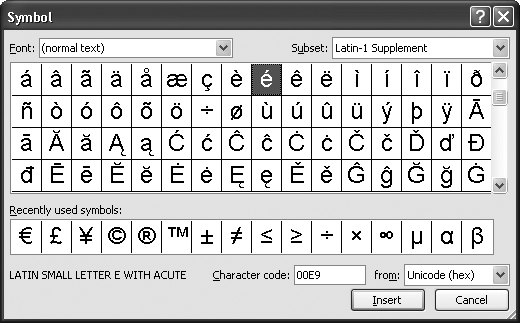
Figure 2-11. Not all fonts are created equal. The Webdings and Wingdings dingbat fonts, for example, eschew the business, mathematical, and linguistic (shown here) in favor of vector art: telephones, hearts, buildings, and other ...
Get PowerPoint 2007 for Starters: The Missing Manual now with the O’Reilly learning platform.
O’Reilly members experience books, live events, courses curated by job role, and more from O’Reilly and nearly 200 top publishers.

