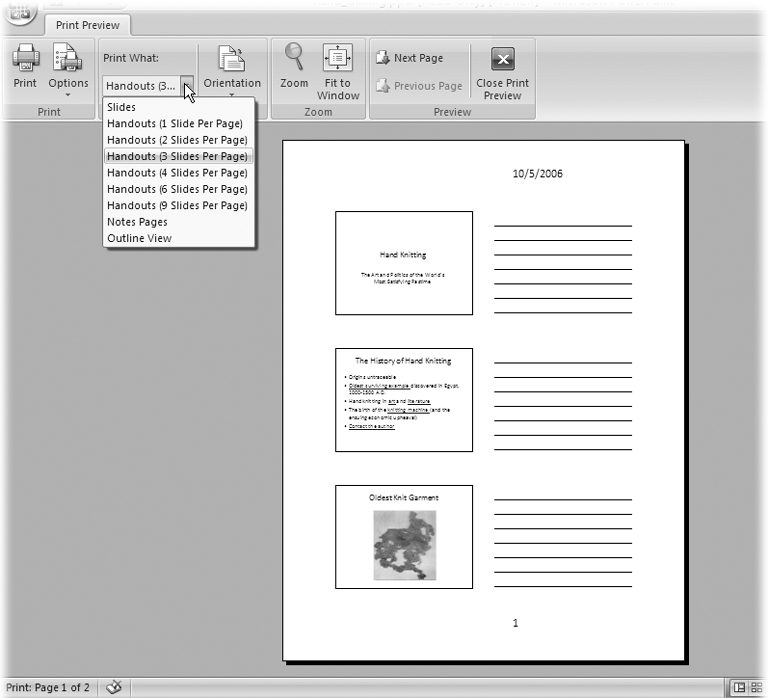You don't have to do anything special to create handouts in PowerPoint. That's because handouts in PowerPoint are nothing more than slides printed one or more to a page.
Select Office button â Print â Print Preview.
The Print Preview ribbon appears, and PowerPoint's best guess at how you want your handouts printed appears in the workspace.
Click the "Print what" drop-down box and then, from the menu that appears, choose how you want PowerPoint to print your handouts (Figure 1-25).
PowerPoint redisplays the handouts preview based on your selection.
Click Print.
The familiar Print dialog box appears.
Note
Chapter 8, which shows you how to print your presentation, walks you through the Print dialog box step by step.
Click OK.
Click Close Print Preview (Figure 1-25) to dismiss the Print Preview ribbon and return to your workspace.
Get PowerPoint 2007 for Starters: The Missing Manual now with the O’Reilly learning platform.
O’Reilly members experience books, live events, courses curated by job role, and more from O’Reilly and nearly 200 top publishers.