Chapter 5. Introduction to Editing Photos
Organizing your photos is extremely important, but it's just a lead up to the main event, the editing phase of your workflow. This is when you get to work with your photos on a more intimate level, revealing their important aspects and minimizing any problems. After you learn a few simple techniques, you'll be able to turn an average photo into a great photo in only a few minutes. And after you know what's possible, it will change the way you shoot because you'll begin to shoot with the end result in mind.
Fixing Photos in the Organizer
Although most photo editing takes place in the Photoshop Elements (PSE) 8 Editor, which is a separate program from the Organizer, you can still do some basic editing within the Organizer using the Fix panel, shown in Figure 5.1. To see this panel, simply click the Fix tab.
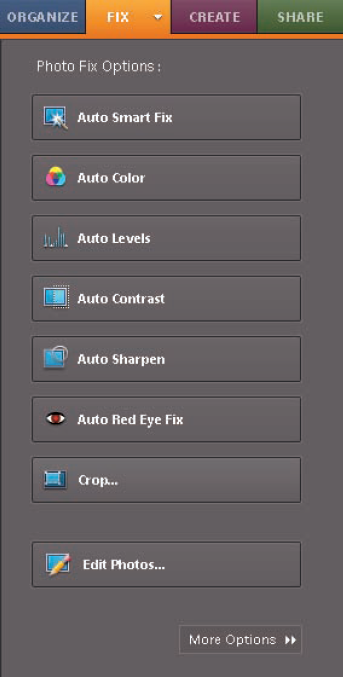
Figure 5.1. Figure 5.1
The buttons in this panel are designed to enable you to make some quick edits to get a better look at your photos while organizing them, without taking the time to open them in the Editor. Some are more user-intuitive than others. Here's what they do:
Auto Smart Fix. Auto Smart Fix attempts to fix tonality, contrast, and color all at once. While it seems like a good idea, it tends to overdo some of these adjustments.
Auto Color. Auto Color automatically adjusts color. Color is very personal, so I'd recommend adjusting color ...
Get Photoshop® Elements 8 After the Shoot now with the O’Reilly learning platform.
O’Reilly members experience books, live events, courses curated by job role, and more from O’Reilly and nearly 200 top publishers.

