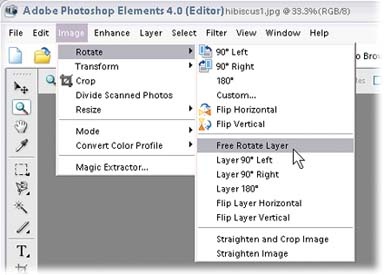Elements is such a cool program and so much fun to use, but figuring out how to make it do what you want is another matter. The manual that comes with Elements 4 is more like a quick reference guide and doesn't go into as much depth as you might want. The Elements Help files are very good, but of course you need to know what you're looking for to use them to your best advantage.
You'll find a slew of Elements titles at your local bookstore, but most of them assume that you know quite a bit about the basics of photography and/or digital imaging. It's much easier to find good intermediate books about Elements than books designed to get you going with the program.
Which is where the Missing Manual comes in. This book is intended to make learning Elements easier by avoiding technical jargon as much as possible, and explaining why and when you'll want to use (or avoid) certain features in the program. That approach is as useful to people who are advanced photographers as it is to those who are just getting started with their first digital camera.
Note
This book periodically recommends other books, covering topics that are too specialized or tangential for a manual about Elements. Careful readers may notice that not every one of these titles is published by Missing Manual parent, O'Reilly Media. While we're happy to mention other Missing Manuals and books in the O'Reilly family, if there's a great book out there that doesn't happen to be published by O'Reilly, we'll still let you know about it.
You'll also find tutorials throughout the book that refer to files you can download from the Missing Manual Web site (www.missingmanuals.com) so you can practice the techniques you're reading about. And throughout the book, you'll find several different kinds of sidebar articles. The ones labeled "Up to Speed" help newcomers to Elements do things or explain concepts that veterans are probably already familiar with. "Power Users' Clinics" cover more advanced topics that won't be of much interest to casual photographers.
This book is divided into six different sections, each of which focuses on a certain kind of task you may want to do in Elements.
The first section of this book helps you get started with Elements. Chapter 1 shows you how to navigate Elements' slightly confusing layout and mishmash of programs within programs. You learn how to decide which window to start from, as well as how to set up Elements so it best suits your own personal working style. You'll also learn about some important basic keyboard shortcuts and where to look for help when you get stuck. Chapter 2 covers how to get photos into Elements, the basics of organizing them, and how to open files and create new images from scratch. Chapter 3 looks at how to save and back up your images, and explains the concept of resolution.
Chapter 4 tells you how to use the Quick Fix window to dramatically improve your photos. Chapters 5 and 6 cover two key conceptsâmaking selections and layersâthat you'll use throughout the book.
Having Elements is like having a darkroom on your computer. In Chapter 7, you'll learn how to make basic corrections, such as exposure, color adjustments, sharpening, and removing dust and scratches. Then in Chapter 9 you'll move on to some more sophisticated fixes, like changing the light, using the clone stamp to make repairs, making your photos more lively with hue/saturation, and changing the colors in an image. Chapter 8 covers topics unique to people who use digital cameras, like RAW conversion and batch processing your photos. Chapter 10 helps you to use Elements' Photomerge feature to create multi-photo panoramas, and to make perspective corrections to your images.
This section covers the fun stuffâpainting on your photos and drawing shapes (Chapter 11), using filters and effects to create a more artistic look (Chapter 12), and adding type to your images (Chapter 13).
Once you've created a great image in Elements, you'll want to share it, so this section is about how to get the most out of your printer (Chapter 14), how to create images for the Web and email (Chapter 15), how to make slideshows and Web Galleries with your photos (Chapter 16), and all the fun projects in the Create section of the program.
There are literally hundreds of plug-ins and additional styles, brushes, and other fun stuff you can get to customize your copy of Elements and increase its abilities, and the Internet and your local bookstore are chock full of additional information. Chapter 17 offers a look at some of these, as well as information about using a graphics tablet in Elements and some resources for after you've finished this book.
This book assumes that you know how to perform basic activities on your computer like clicking and double-clicking your mouse and dragging objects onscreen. Here's a quick refresher: to click means to move the point of your mouse or trackpad cursor over an object on your screen and press the mouse or trackpad button once. To double-click means to press the button twice, quickly, without moving the mouse between clicks. To drag means to click an object and use the mouse to move it, while holding down the button so you don't let go of it. If you're comfortable with basic concepts like these, you're ready to get started with this book.
In Elements, you'll often want to use keyboard shortcuts to save time, and this book gives keyboard shortcuts when they exist (and there are a lot of them in Elements). So if you see "Press Ctrl+S to save your file," that means to hold down the Control key while pressing the S key.
Throughout Photoshop Elements 4: The Missing Manual (and in any Missing Manual, for that matter) you'll see arrows that look like this: "Go to Editor â Filter â Artistic â Paint Daubs."
This is a shorthand way of helping you find files, folders, and menu choices without having to read through excruciatingly long, bureaucratic-style instructions. So, for example, the sentence in the previous paragraph is a short way of saying: "Go to the Editor component of Elements. Click the Filter choice in the menu bar. In that menu, choose the Artistic section, and then go to Paint Daubs in the pop-out menu." Figure I-1 shows you an example in action.
File paths are shown in the conventional Windows way, so if you see "Go to C:\Documents and Settings\<your user name>\My Documents\My Pictures," that means to go to your C drive, open the Documents and Settings folder, and look for your user account folder. In that folder, open the My Pictures folder that's inside it.
If you head on over to the Missing Manual Web site (www.missingmanuals.com), you can find links to downloadable images for the tutorials mentioned in this book, if you want to practice without using your own photos. (Or maybe you never take pictures that need correcting?)
Figure I-1. In a Missing Manual, when you see "Select Image â Rotate â Free Rotate Layer," that's a quicker way of saying "Go to the menu bar and click Image, and then slide down to Rotate and choose Free Rotate Layer from the pop-out menu.
A word about the image files for the tutorials: to make life easier for folks with dial-up Internet connections, the file sizes have been kept pretty small. This means you probably won't want to print the results of what you create (since you'll end up with a print about the size of a match book). But that doesn't really matter since the files are really meant for onscreen use. You'll see notes throughout the book about which images are available for any given chapter.
At the Web site, you can also find articles, tips, and updates to the book. If you click the Errata link, you'll see any corrections to the book's content, too. If you find something, feel free to report it by using this link. Each time the book is printed, we'll update it with any confirmed corrections. If you want to be certain that your own copy is up to the minute, this is where to check for any changes. And thanks for reporting any errors or corrections.
When you see a Safari® Enabled icon on the cover of your favorite technology book, that means the book is available online through the O'Reilly Network Safari Bookshelf.
Safari offers a solution that's better than e-books. It's a virtual library that lets you easily search thousands of top tech books, cut and paste code samples, download chapters, and find quick answers when you need the most accurate, current information. Try it for free at http://safari.oreilly.com.
Get Photoshop Elements 4: The Missing Manual now with the O’Reilly learning platform.
O’Reilly members experience books, live events, courses curated by job role, and more from O’Reilly and nearly 200 top publishers.