Creating Projects (Windows Only)
If you're using Windows, the Elements Organizer makes it a snap to create photo books, album pages, greeting cards, and calendars. You use the Create options in the Organizer for these fun projects. (There are other Create projects, too, like slideshows and Web Galleries, which are discussed in Chapters 15 and 16.) You can choose to print or email your project when you've completed it.
Tip
Mac folks, you can create similar projects in iPhoto or perform a Google search for templates you can download and use in Elements.
On both platforms, if you bought a boxed copy of Elements (as opposed to getting it bundled with a camera or scanner), you received a folder of extra backgrounds, frames, and album page layouts, which are located on the installation CD inside the Goodies folder (look in a folder called Art).
All Elements Create projects use easy-to-follow wizards, which launch from the Creation Setup window (see Figure 14-12).
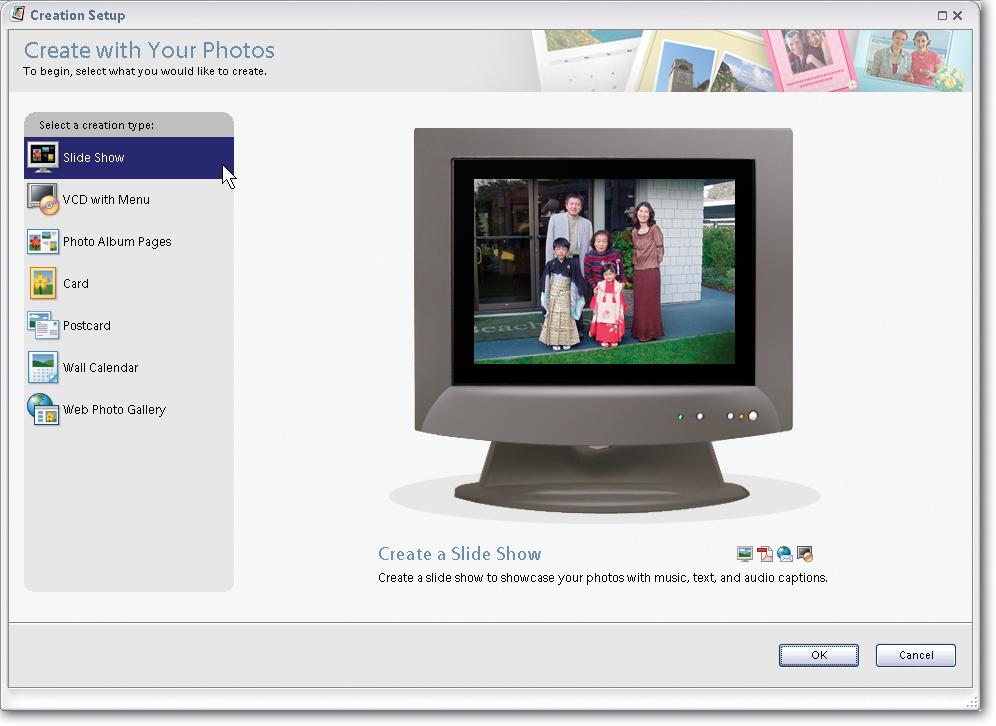
Figure 14-12. Elements' Create projects are very easy to put together. Just follow the steps as Elements leads you through them. On the start page, shown here, the small icons above the OK button indicate the different ways you can share your completed project. Hover your mouse over each icon for details about each option.
You can get started on any of the Create projects from either the Editor or the Organizer.
Start by calling up ...
Get Photoshop Elements 3: The Missing Manual now with the O’Reilly learning platform.
O’Reilly members experience books, live events, courses curated by job role, and more from O’Reilly and nearly 200 top publishers.

