Backing Up Your Files
With computers, you just never know what's going to happen, so "Be prepared" is a good motto. If your computer crashes, it won't be nearly so painful if all your photos are safely backed up someplace else.
Saving to CDs and DVDs
Elements makes it very easy to save your files to any add-on storage device like a Zip drive or an external hard-drive. Of course, you can just do a Save As and choose your storage device as the destination, but it's also easy to back up to CDs (and DVDs, if you have a DVD burner).
Both Windows XP and Mac OS X also have CD-burning utilities built right into the system. The box on page 81 explains how to use them. But if you have a Windows computer, you're in for a treat with the Elements Organizer. It lets you burn CDs or DVDs right from the Organizer and gives you many different options for backing up your photos and catalogs (page 30). All those options are covered in the next section.
You can also burn directly from iPhoto if you prefer, but the discs you burn in iPhoto can't be read by Windows computers or most commercial photo processors.
Organizer Backups
If you're using Windows, the Organizer offers you a simply swell way to back up your photos. It's one of the best parts of the Organizer, and it's certainly very thorough, even going so far as to label the CD you create (Figure 3-23).
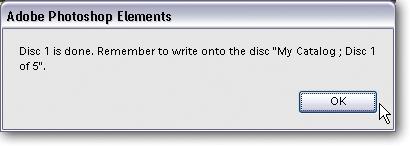
Figure 3-23. The Organizer walks you through every ...
Get Photoshop Elements 3: The Missing Manual now with the O’Reilly learning platform.
O’Reilly members experience books, live events, courses curated by job role, and more from O’Reilly and nearly 200 top publishers.

