Using Smart Filters with Video
The good news is that you can run Photoshop’s filters on video clips. The bad news is that, if you run a filter on a regular video layer, it only affects the current frame of that video. To make the filter affect all the frames in the clip, convert the clip to a smart object before applying the filter: activate the video layer(s) in the Layers panel, choose Filter→“Convert for Smart Filters,” and then run the filter. Alas, you can’t adjust the duration of the smart filter—it affects the entire video layer.
All the fancy Blur Gallery filters work with smart filters, too, meaning they’re primed and ready to use with video clips (including the new Path and Spin Blurs). In fact, the Tilt-Shift filter produces a nifty effect when applied to time-lapse video (video captured at a very slow frame rate so that when it’s played back, it appears to be moving really fast, making the movement much more pronounced than in real time), as Figure 20-19 shows.
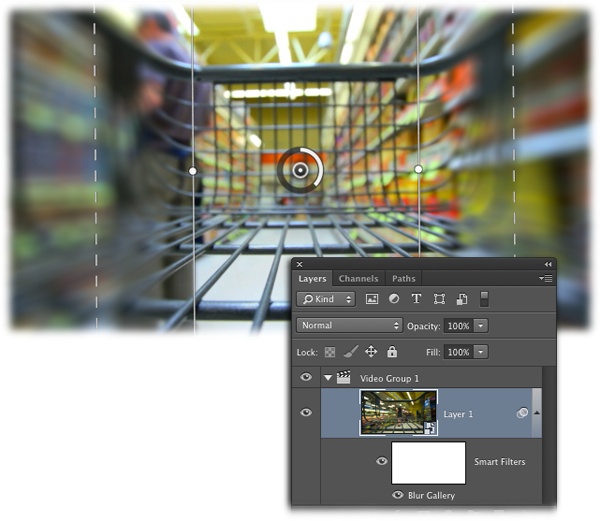
Figure 20-19. By rotating the Tilt-Shift filter’s band of focus, this speeding shopping cart stays in focus while everything to its left and right is blurred. There’s simply no end to the creative effects you can add to video using Photoshop’s amazing filters. Chapter 15 teaches you all about ’em!
Get Photoshop CC: The Missing Manual, 2nd Edition now with the O’Reilly learning platform.
O’Reilly members experience books, live events, courses curated by job role, and more from O’Reilly and nearly 200 top publishers.

