Cut It Out
The easiest way to combine two images is to start with the images on different layers in the same document, and then simply chop a hole through one layer so you can see what’s on the layer below. It’s not elegant, but it works. For example, if you long to replace a dull window scene with something more exciting, like the sunbathing dude in Figure 7-1, you can just cut a hole through the window so the new object fills the void.
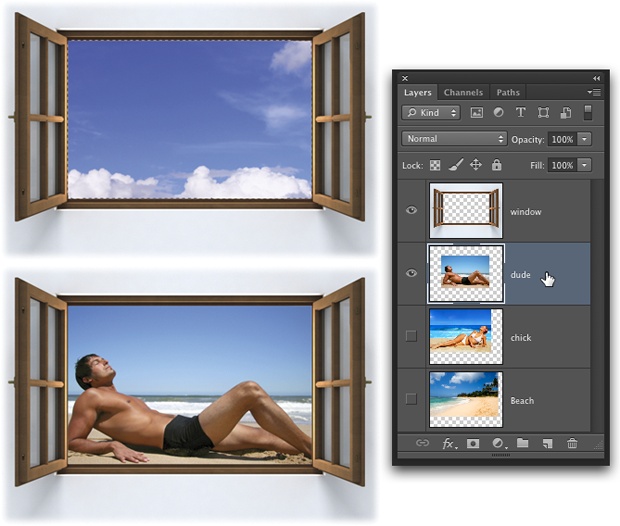
Figure 7-1. The simplest way to combine images: Cut a hole in one so you can see through to the other. Once you’ve selected the hole (as shown in the top-left image here), you can delete it and then try out new vistas. To practice this maneuver yourself, visit this book’s Missing CD page at www.missingmanuals.com/cds and download the file View.zip.
Here’s how to get yourself a brand-new view:
Open an image, unlock the background layer (if there is one) by single-clicking its padlock icon in the Layers panel, and then select the area you want to delete.
Since you’ll delete pixels in the following steps, you need to convert the background layer (if your image file has one) into a regular layer first. Then, to cut a hole in the image shown in Figure 7-1, use the Rectangular Marquee tool to select the window, since it’s square. Press M to grab the tool and then draw a box just inside the window frame. (Chapter 4 has the full scoop on selection tools.)
Note ...
Get Photoshop CC: The Missing Manual, 2nd Edition now with the O’Reilly learning platform.
O’Reilly members experience books, live events, courses curated by job role, and more from O’Reilly and nearly 200 top publishers.

