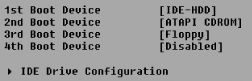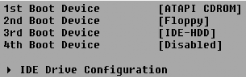Don't wait for the floppy disk or CD-ROM to time out before the system boots.
One advantage of modern BIOS and hardware capabilities is that they allow you to boot up from something other than a diskette or hard drive. BIOS can now fetch and run an operating system from an appropriately capable and configured LAN adapter or a bootable CD-ROM. You can tell the BIOS which devices it should try to boot up from, and in what order.
For a faster boot time you probably want your hard drive to be the first device in the list, as shown in Figure 1-8, ignoring the presence of diskettes or bootable CD-ROMs, although some BIOSes will detect the presence of a bootable CD-ROM and offer the option of booting off the CD regardless of the boot device order you set. Skipping the process of looking for a bootable diskette or CD-ROM by telling the BIOS to boot from the IDE hard drive first can shave anywhere from a few seconds to tens of seconds off your boot time.
If you do choose to put the hard drive first in the boot order, you will not be able to boot up from a diskette or CD-ROM. You can come back to this parameter to change the boot device order to boot from a device other than the hard drive, as shown in Figure 1-9, when you need to run a diagnostic program, load a new image onto the hard drive using a program like Symantec's GHOST, or reinstall the operating system.
If you want to boot from a drive connected to a USB port, you must have a BIOS that supports booting from USB ZIP, USB FDD, USB HDD, or alternate devices as one of the boot options.
Get PC Hacks now with the O’Reilly learning platform.
O’Reilly members experience books, live events, courses curated by job role, and more from O’Reilly and nearly 200 top publishers.