Name
Working with Notes
Synopsis
In the beginning of this chapter, we introduced the idea of using notes as a temporary container for ideas or scraps of information. Notes can be deleted when the information is no longer needed. On the other hand, notes gain immense value when you use them to create other Outlook items, or external documents. This section explains how to do that.
Note
Remember when you exchange data between Outlook items, or with external documents, that data is a copy of the original.
Creating Another Outlook Item from a Note
To create another Outlook item from the contents of a note, drag the note’s icon to the Outlook Bar.
Dropping a note on the Inbox or Outlook Today icon creates an email message containing the date the note was last modified, any categories or contacts assigned to the note, and the text of the note itself (see Figure 10-14, top). The message will be in Rich Text Format; this can be changed using the techniques outlined in Chapter 5.
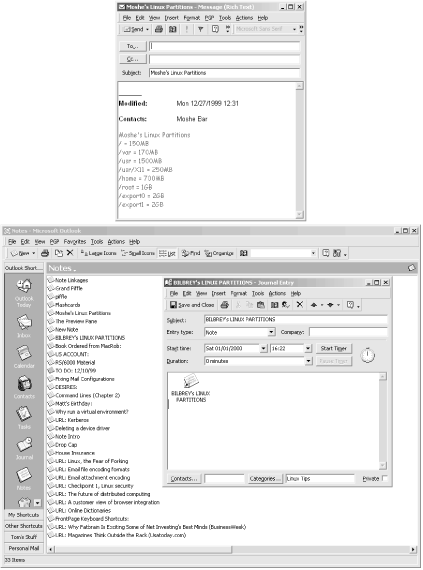
Figure 10-14. A note dropped on the Inbox icon (top); a note dropped on the Journal icon (bottom)
Dropping a note on the Tasks, Contacts, or Calendar icons creates a new item of the appropriate type. The free-form text field contains the contents of the note, again including any categories or contacts assigned. The first line of the note becomes the subject of the task or appointment.
Dropping the note on the Journal icon ...
Get Outlook 2000 in a Nutshell now with the O’Reilly learning platform.
O’Reilly members experience books, live events, courses curated by job role, and more from O’Reilly and nearly 200 top publishers.

