Using the Inbox Repair Tool
Outlook seldom munges its own
information stores. When it does,
however, a lot of data hangs in the balance. Fortunately, Microsoft
provides the Inbox Repair Tool, which can usually fix
damaged .pst and .ost files
successfully. Even files that are so badly corrupted that Outlook
refuses to open them can often be fixed. Running the Inbox Repair
Tool performs eight checks on the designated information store, and
allows you to make a backup of the damaged store before making the
repair attempt. Even if the Inbox Repair Tool is unable to fix the
damaged file entirely, it at least salvages as much data as possible.
To run the Inbox Repair tool, change to \Program
Files\Common Files\System\Mapi\1033\NT and double-click
scanpst.exe to display the Inbox Repair Tool
dialog. Enter the full path and filename of the
.pst file you want to check, or use Browse to
select it. Once you have entered the name of a
.pst or .ost file, the
Inbox Repair Tool activates the Start button, as shown in Figure 13-13.
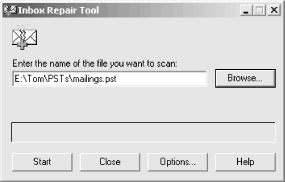
Figure 13-13. Outlook’s Inbox Repair Tool dialog
Click Options if you want to set logging options for the repair process. You can elect to disable logging, add to an existing log, or replace the existing log, as shown in Figure 13-14.
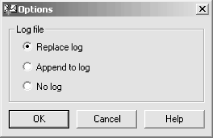
Figure 13-14. Scanpst’s log file options ...
Get Outlook 2000 in a Nutshell now with the O’Reilly learning platform.
O’Reilly members experience books, live events, courses curated by job role, and more from O’Reilly and nearly 200 top publishers.

