Shutting Up the Bubbles
Of course, little bubbles sliding into the top-right corner of your screen may not always be what you want, especially if you’re trying to beat a deadline.
Dismiss One Bubble
If you’re in a hurry, you can get rid of one of these bubbles with a right-swipe on it (two fingers on a trackpad, one on a Magic Mouse, or just drag it off to the right).
Do Not Disturb (Manual)
But to truly shut up all notifications, turn on Do Not Disturb (Figure 10-2, top).
Tip
The efficiency nut may prefer to simply Option-click the
![]() button in your menu bar. It turns gray,
indicating that you’ve just stifled all bubbles for the rest of
the day (or until you Option-click it again).
button in your menu bar. It turns gray,
indicating that you’ve just stifled all bubbles for the rest of
the day (or until you Option-click it again).
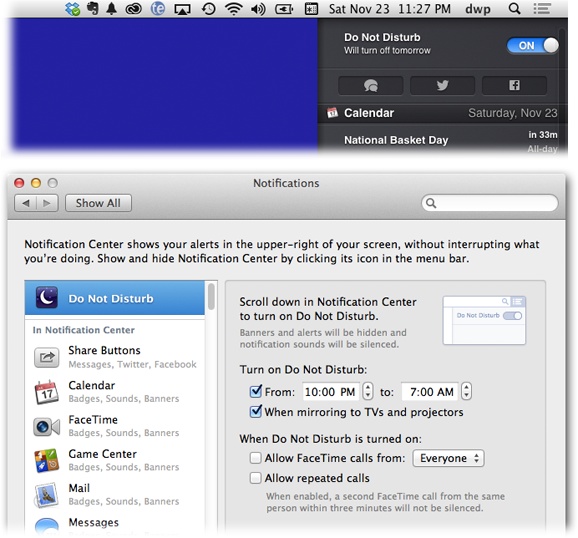
Figure 10-2. Top: If you open the Notification Center and then scroll upward—something you probably wouldn’t ordinarily think to try—this little Do Not Disturb panel heaves into view. Turn it on to stifle all notifications for the rest of the day. Bottom: In Mavericks, you can now set up Do Not Disturb on a schedule, allowing exceptions in case of emergency.
When Do Not Disturb is on, your messages will quietly pile up in the Notification Center (described in a moment); they just won’t pop up on your screen individually as they happen, and they certainly won’t make any noises.
And by the way: OS X automatically shuts ...
Get OS X Mavericks: The Missing Manual now with the O’Reilly learning platform.
O’Reilly members experience books, live events, courses curated by job role, and more from O’Reilly and nearly 200 top publishers.

