Extensions
One of OS X’s unsung features is the ability to install extensions. These are add-on features—plug-ins—that expand what your Mac can do. Each is associated with a full-blown program you’ve installed on your Mac; they can come from Apple or anybody else. This System Preferences panel lists the ones you’ve got installed so far, and lets you turn off the ones you don’t use.
Extensions (Figure 8-14) can modify four parts of the Mac:
Actions. You probably have only one item here, called Markup. That’s Apple’s own extension, and it lets you mark up attachments in Mail, TextEdit, and some other programs. In theory, these extensions do something to whatever text or graphics you’ve selected.
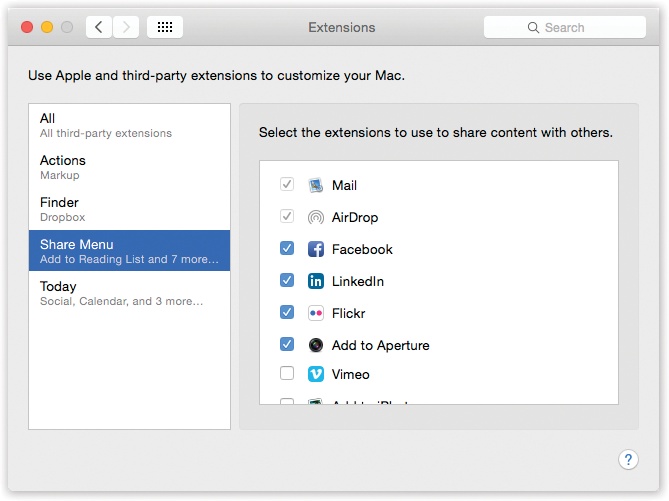
Figure 8-14. Once you click the category name, you can operate on the individual extensions listed within. You can hide or show them by turning their checkboxes off or on, and you can change the order in which they appear in your menus by dragging them up or down.
Finder. These features operate on files at the desktop. The most common example is Dropbox; its extension adds Dropbox commands (like Share Dropbox Link) to the shortcut menu when you right-click or two-finger click an icon in your Dropbox folder, and adds a green checkmark icon to each file that’s been synced with Dropbox online. (Google Drive works similarly.)
Share Menu. You know the Share button that appears all across OS X (Notes on ...
Get OS X El Capitan: The Missing Manual now with the O’Reilly learning platform.
O’Reilly members experience books, live events, courses curated by job role, and more from O’Reilly and nearly 200 top publishers.

