The Application Menu
In every app, the very first menu (to the right of the ![]() menu) appears with bold lettering and identifies the program you’re using. It might say iTunes, or Microsoft Word, or Stickies.
menu) appears with bold lettering and identifies the program you’re using. It might say iTunes, or Microsoft Word, or Stickies.
This Application menu (Figure 5-5) offers a number of commands pertaining to the entire program and its windows, including About, Quit, and Hide.
Quitting Programs
You quit a program by pressing ⌘-Q, the keyboard equivalent of the Quit command. (The Quit command is always at the bottom of the Application menu.)
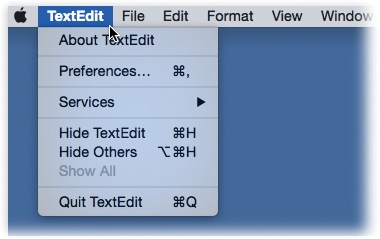
Figure 5-5. The first menu in every program lets you know, at a glance, which program you’re actually in. It also offers overall program commands like Quit and Hide.
But OS X offers two much more fun ways to quit a program:
Right-click (or two-finger click) a program’s Dock icon to make its shortcut menu appear. Then choose Quit. (Or, if you do the click-and-hold thing on a program’s Dock icon, a Quit button appears just above your cursor.)
When you’ve pressed⌘-Tab to summon the “heads-up display” of open programs, type the letter Q without releasing the ⌘ key. The highlighted program quits without further ado.
Force Quitting Programs
OS X is a rock-solid operating system, but that doesn’t mean that programs never screw up. Individual programs are as likely as ever to freeze—or, rather, ...
Get OS X El Capitan: The Missing Manual now with the O’Reilly learning platform.
O’Reilly members experience books, live events, courses curated by job role, and more from O’Reilly and nearly 200 top publishers.

