Viewing the Journal
By default, the Journal provides a Timeline view, with a date range arranged by week along the top of the timeline. The Timeline view also categorizes the Journal entries by entry type (you specified the entry type when creating the Journal entries). For example, any Journal entries that you specified as Email Message types appear under the Entry Type: Email Message heading. You can expand or collapse the entry type categories as necessary. Figure 26.7 shows the Outlook Journal in Timeline view.
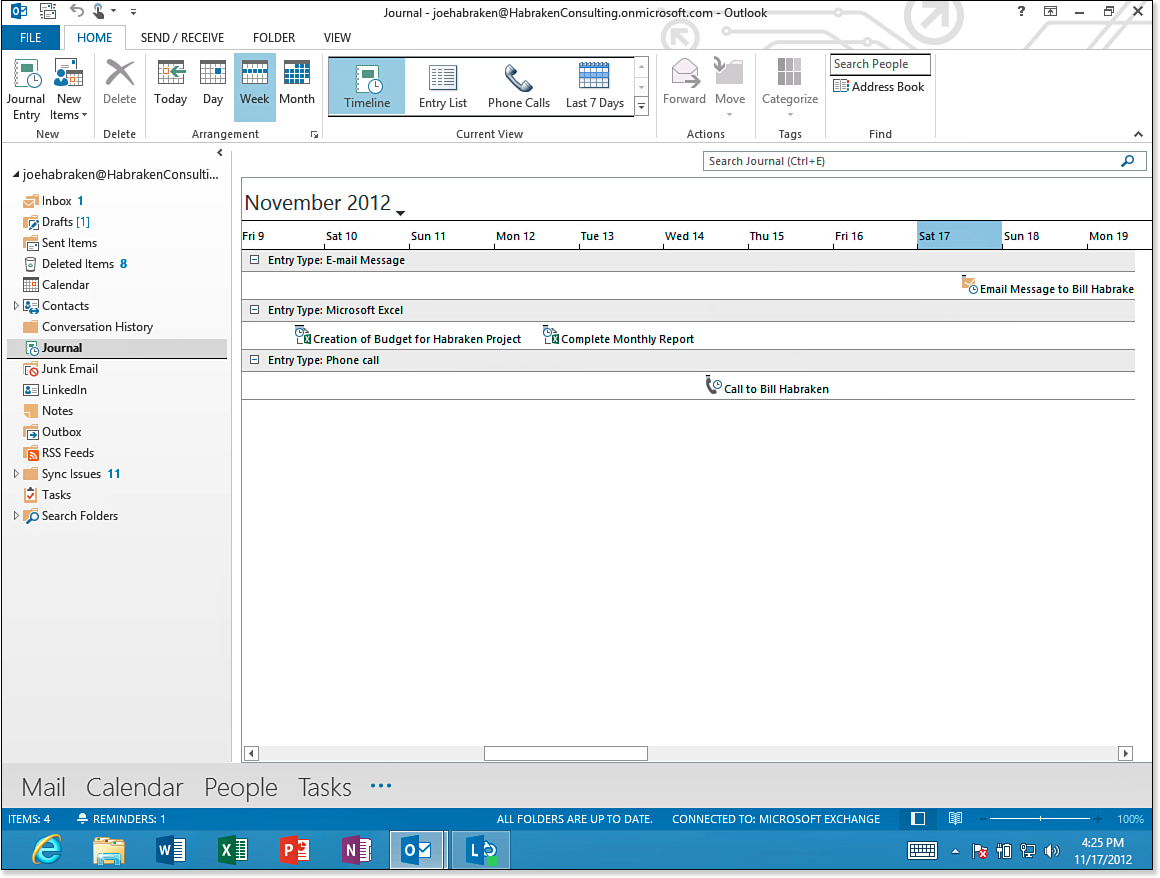
Figure 26.7. The Journal timeline with Journal entries.
Manipulating the Journal View
You can use the commands in the Arrangement ...
Get Office 2013 In Depth now with the O’Reilly learning platform.
O’Reilly members experience books, live events, courses curated by job role, and more from O’Reilly and nearly 200 top publishers.

