Putting On the Show
Now that you’ve built your individual slides, folded in your transitions, and sprinkled lightly with animations and sounds, it’s time to bake it at 350° for 45 minutes while you run through your final checklist and get dressed.
Setting Up
Before you slick your hair and stride onto the stage, the first preparatory step is to choose Slide Show → Set Up Show. In the dialog box that appears (see Figure 17-4), you can choose the type of presentation you want it to be—a typical full-screen slideshow, a small show for an individual reader to browse, or a self-running kiosk-style show that keeps playing until you (or the police) shut it off.
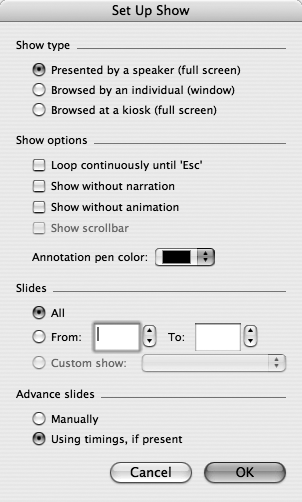
Figure 17-4. The Set Up Show dialog box lets you select the type of show and show options, and choose which slides to use and how you want them to be advanced: manually, with a mouse click; or automatically, using preset timings.
Rehearsing Your Presentation
As P-Day (Presentation Day) draws near, you can use PowerPoint’s rehearsal mode to run through the slideshow and work out the timing. It can be very helpful to know how long it takes to show each slide, especially if you have a tight presentation schedule. This handy feature even lets you factor in sufficient time for the laughter to subside after your well-rehearsed “off the cuff” jokes.
To begin the rehearsal, choose Slide Show → Rehearse Timings. The screen fills with the first slide, ...
Get Office 2008 for Macintosh: The Missing Manual now with the O’Reilly learning platform.
O’Reilly members experience books, live events, courses curated by job role, and more from O’Reilly and nearly 200 top publishers.

