Finding Your Way Around PowerPoint
When you launch PowerPoint, your first stop is the Project Gallery (unless you’ve turned off the “Show Project Gallery at startup” checkbox in PowerPoint → Preferences → General). The Project Gallery opens to whichever tab you used last—click New and then double-click PowerPoint Presentation to open a completely blank presentation. Or click Office Themes in the Category list and then choose one of the themes to base your slideshow on.
Tip
No matter what you choose here in the Project Gallery, you can always change to a different theme once PowerPoint opens.
The Three-Pane View
When the PowerPoint window opens, you see the first slide of your chosen theme in the main slide pane(see Figure 16-1). PowerPoint’s three-pane Normal view lets you concentrate on one slide at a time, yet lets you quickly navigate through your slides or add notes. The largest pane shows you exactly what your audience will see (apart from animations and other special effects). The pane on the left gives you an overview of the entire presentation in thumbnail or outline format. Since this presentation is brand-new, it shows only one slide. As you add more slides to the presentation they appear in the outline pane—where you can reorder them by dragging the thumbnails.
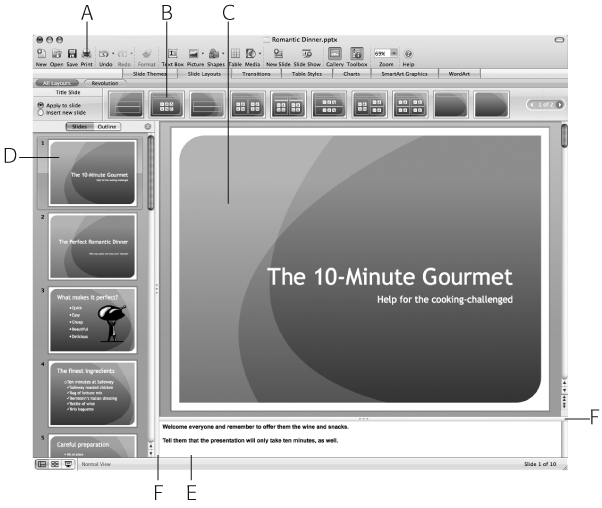
Figure 16-1. Topped by the toolbar (A), and the Elements Gallery (B), the PowerPoint window displays three panes. The ...
Get Office 2008 for Macintosh: The Missing Manual now with the O’Reilly learning platform.
O’Reilly members experience books, live events, courses curated by job role, and more from O’Reilly and nearly 200 top publishers.

