Notes
The oft-ignored Notes can store any random thought and odd thing that you want to copy and paste or write down. You can attach a note to any other Entourage element, making it ideal for tasks like these:
Typing the driving directions to an event you’ve added to your calendar.
Adding a record of a follow-up phone call you had with a contact to an email message.
Adding phone-call details, physical descriptions, or Web site addresses to somebody’s card in your Address Book.
Creating miscellaneous notes you might otherwise write on a piece of paper, for example, a birthday gift idea that pops into your head, a scrap of info you discover while Web browsing, a packing list for taking your presentation on the road, or the name of a new CD you hear on the radio.
Notes View
To put Entourage into Notes view, click the Notes button in the upper left of the Entourage main window, or choose View → Go To → Notes (⌘-4). The right side of the Entourage main window fills with your notes, as shown in Figure 11-29.
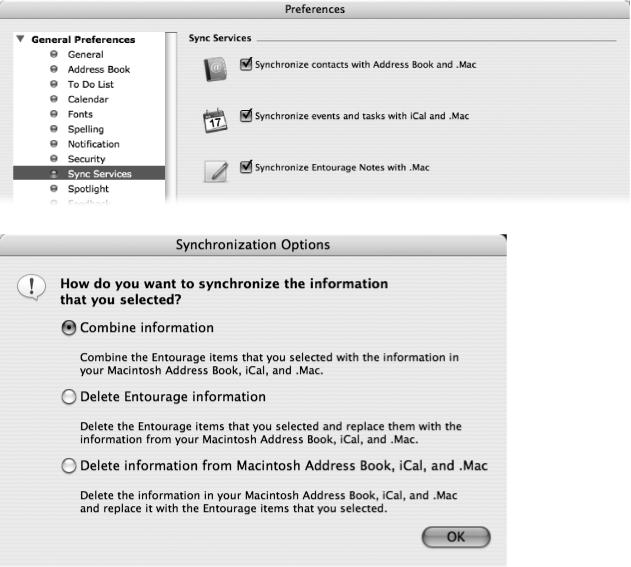
Figure 11-29. The Notes window holds the list of notes. The Quick Filter pop-up menu item labeled “Title is” actually means “Title contains.” It helps you filter your thousands of memos down to a more manageable few.
Creating Notes
To create a new note once you’re viewing the Notes list, click the New button or press ⌘-N. (If you’re not already in Notes view, choose File → New → Note, or choose ...
Get Office 2008 for Macintosh: The Missing Manual now with the O’Reilly learning platform.
O’Reilly members experience books, live events, courses curated by job role, and more from O’Reilly and nearly 200 top publishers.

