Line Numbers
If you’re a lawyer, Bible scholar, or aspiring Hollywood scriptwriter, you’re already familiar with line numbering: tiny numbers in the left margin every 5 or 10 lines (see Figure 7-12). But even in everyday business, they’re occasionally useful; you could email a press release to your boss and ask, “Let me know if I come on too strong in lines 5–8,” for instance.
Line numbers show up only in Print Layout and Publishing Layout views (choose View → Print Layout or Publishing Layout, or click the Print Layout or Publishing Layout button on the bottom left of the page). To add them to your document, select the text whose lines you want numbered. If it’s a single section, for example, click anywhere in that section; if it’s the whole document, choose Edit → Select All or press ⌘ -A. If you’re at the start of a new document and want to start numbering immediately, read on.
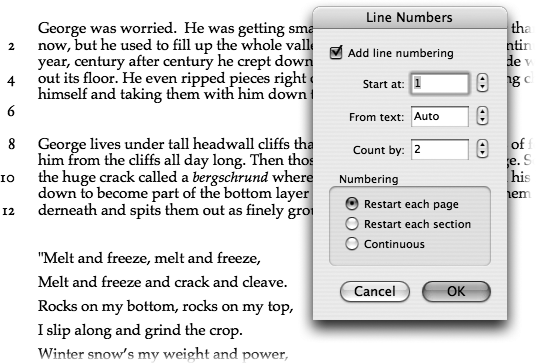
Figure 7-12. When you’re comparing documents with others or reading through a script, line numbers are indispensable. Add them by choosing Format → Document → Layout tab and clicking Line Numbers to summon this dialog box. If you’d like Word to not number specific paragraphs, highlight them and choose Format → Paragraph → “Line and Page Breaks” tab and turn on “Suppress line numbers.” Here, for example, that option was used for the quotation, so the numbering skips over that part.
Tip
By choosing Format → Paragraph ...
Get Office 2008 for Macintosh: The Missing Manual now with the O’Reilly learning platform.
O’Reilly members experience books, live events, courses curated by job role, and more from O’Reilly and nearly 200 top publishers.

