Creating a Slide Show
The Slide Show feature sets the camera to automatically display all photos and movies one by one on the camera monitor. Before I show you the steps, note these details:
- Pictures displayed in the show depend on the current setting of the Playback Folder option on the Playback menu. For more about choosing which folder (and which memory card, if you're using two at a time) you want to view, see “Choosing which images to view,” earlier in this chapter.
- Any pictures that you hid through the Hide Image function, also explained earlier in this chapter, do not appear in the show.
To set up and run your show, walk this way:
- Display the Playback menu and highlight Slide Show, as shown on the left in Figure 5-31.
Scroll to the second screen of the menu to access this option.
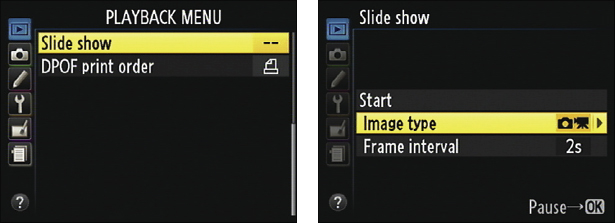
Figure 5-31: Choose Slide Show (left) and press OK to access slide show options (right).
- Press OK to display the screen shown on the right in Figure 5-31.
This screen is where you set the playback options for your show.
- Highlight Image Type, as shown on the right in Figure 5-31, and press the Multi Selector right.
You're taken to a screen where you can choose to include both movies and still photos, just movies, or just photos in the show.
- Select the image types you want to include and press OK.
You return to the slide show setup screen.
- If you chose Movies Only in Step 4, skip to Step 8; otherwise, ...
Get Nikon D600 For Dummies now with the O’Reilly learning platform.
O’Reilly members experience books, live events, courses curated by job role, and more from O’Reilly and nearly 200 top publishers.

