Screening Your Movies
![]() To play your movie, press the Playback button. In single-image playback mode, you can spot a movie file by looking for the little movie camera icon in the top-left corner of the screen, as shown in Figure 4-33. You also can view other movie-related data, including the frame size, frame rate, and Movie Quality setting. (Remember: A star means that you set the Movie Quality option to High.) If the movie contains index markers, you also see the little icon labeled in the figure. To start playback, press OK.
To play your movie, press the Playback button. In single-image playback mode, you can spot a movie file by looking for the little movie camera icon in the top-left corner of the screen, as shown in Figure 4-33. You also can view other movie-related data, including the frame size, frame rate, and Movie Quality setting. (Remember: A star means that you set the Movie Quality option to High.) If the movie contains index markers, you also see the little icon labeled in the figure. To start playback, press OK.
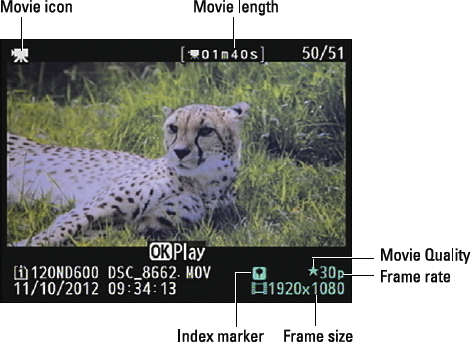
Figure 4-33: The movie camera symbol tells you you're looking at a movie file.
In the thumbnail and Calendar playback modes, both described in Chapter 5, you see little filmstrip dots along the edges of image thumbnails to represent movie files. This time, press OK twice: once to shift to single-image view and again to start movie playback.
After playback begins, you see the data labeled in Figure 4-34. The progress bar and Time Elapsed value show you how much of the movie has played so far; you can also see the total movie length. The other symbols at the bottom of the screen are there to remind you that you can use various camera buttons to control playback, as follows:
- Stop playback: Press the Multi Selector up. The white circle labeled “Playback control ...
Get Nikon D600 For Dummies now with the O’Reilly learning platform.
O’Reilly members experience books, live events, courses curated by job role, and more from O’Reilly and nearly 200 top publishers.

