Two Roads to a Multi-Image Exposure
Your camera offers two features that enable you to combine multiple photographs into one:
- Multiple Exposure (Shooting menu): With this option, you can combine your next two to three shots. After you enable the option and take your shots, the camera merges them into one file. The shots used to create the composite aren't recorded and saved separately. The Multiple Exposure option isn't available in Live View mode.
- Image Overlay (Retouch menu): This option enables you to merge two existing Raw images. I used this option to combine a photo of a werewolf friend, shown on the top left in Figure 11-26, with a nighttime garden scene, shown on the top right. The result is the ghostly image shown beneath the two originals. Oooh, scary!
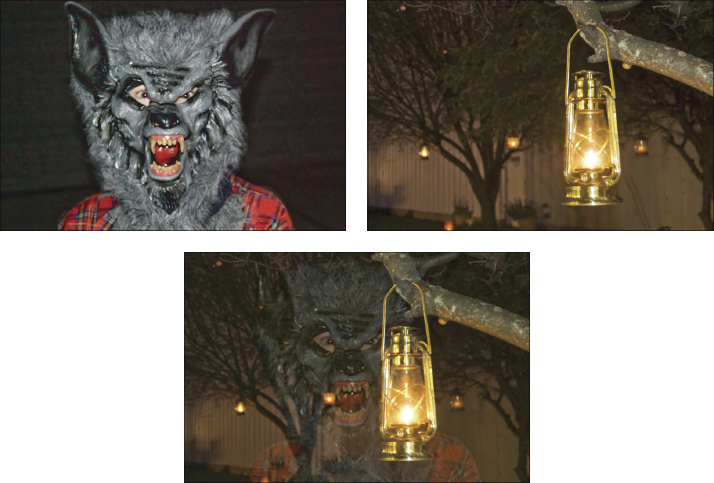
Figure 11-26: Image Overlay merges two Raw (NEF) photos into one.
On the surface, both options sound kind of cool. The problem is that you can't control the opacity or positioning of the individual images in the combined photo. For example, my overlay picture would have been more successful if I could move the werewolf to the left in the combined image so that he and the lantern aren't blended. And I'd also prefer to keep the background of image 2 at full opacity in the overlay image rather than getting a 50/50 mix of that background and the one in image 1, which creates a fuzzy looking background in this particular example. ...
Get Nikon D600 For Dummies now with the O’Reilly learning platform.
O’Reilly members experience books, live events, courses curated by job role, and more from O’Reilly and nearly 200 top publishers.

