Change Your Maximum Log File Sizes
Change your log properties so that they see the whole picture.
From a security point of view, logs are one of the most important assets contained on a server. After all, without logs how will you know if or when someone has gained access to your machine? Therefore, it is imperative that your logs not miss a beat. If you’re trying to track down the source of an incident, having missing log entries is not much better than having no logs at all.
One common problem is that the maximum log size is set too low—the default is a measly 512KB. To change this, open the Administrative Tools control panel, and then open the Event Viewer. You should now see something similar to Figure 2-3.
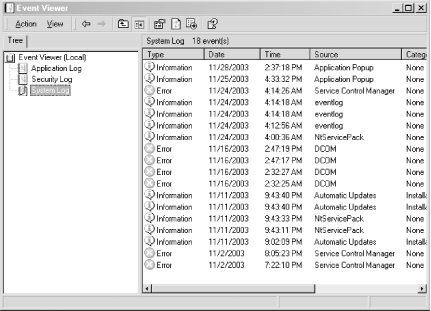
Figure 2-3. The Windows Event Viewer
After you have done this, select one of the log files from the left pane of the Event Viewer window and right-click it. Now select the Properties menu item. You should now see something similar to Figure 2-4.
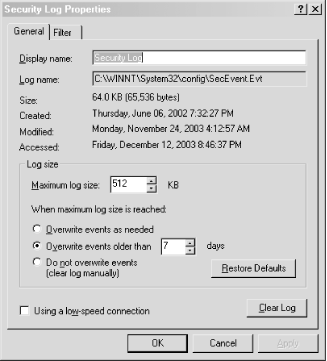
Figure 2-4. Security Log Properties
Now locate the text input box with the label “Maximum log size”. You can type in the new maximum size directly, or you can use the arrows next to the text box to change the value. Anything above 1MB is good to use here. It all depends on how often you want to review and archive your logs. However, keep ...
Get Network Security Hacks now with the O’Reilly learning platform.
O’Reilly members experience books, live events, courses curated by job role, and more from O’Reilly and nearly 200 top publishers.

