Using Full-Screen Viewing in the Finder
Full-screen viewing is also handy when using the Quick Look feature in the Finder program. To see how the full-screen viewing feature works in the Quick Look feature, do this:
Click the Finder icon on the Dock. A Finder window appears.
Click a file, like a photograph, a PDF file, or a word processor document.
Press the spacebar, press
 -Y, or click the Quick Look icon (it looks like an eye) in the top of the Finder window. Your document appears in the Quick Look window, as shown in Figure 6-4.
-Y, or click the Quick Look icon (it looks like an eye) in the top of the Finder window. Your document appears in the Quick Look window, as shown in Figure 6-4.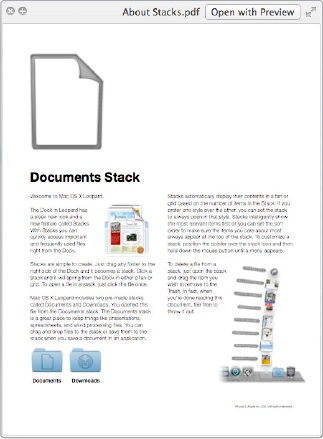
Figure 6-4. The Quick ...
Get My New Mac, Lion Edition now with the O’Reilly learning platform.
O’Reilly members experience books, live events, courses curated by job role, and more from O’Reilly and nearly 200 top publishers.

