Shooting and Saving a Video
Access the video camera the same way you access the digital camera. Just tap the Camera app icon. To have easy access to the Camera app, you can leave it on the Home screen, and if it's not there, you can add it now (see Chapter 3, “How Do I Make the Motorola Xoom Uniquely Mine?”). When using the camera, you can easily switch between the front- and rear-facing cameras to shoot video and still stay in Photo mode.
IF YOU DIDN'T READ CHAPTER 8… If you are skipping around and didn't read Chapter 8 (“How Do I Best Take, Manage, Share, and View Photos?”), you should read it before continuing here. Much of what is discussed there applies here, too—specifically, how to sort and view pictures and videos in the Gallery app, rename pictures and videos you take, and navigate the Gallery with finesse.
SHOOTING A VIDEO
Sometimes you just need to shoot a quick video, perhaps to capture a child's first steps, record a funny event, or document breaking news. Because these moments are often fleeting, you must know how to quickly get to the video camera and start recording. Follow these steps:
- Tap the Camera app icon on the Home screen.
- If you see the Shutter button, as shown in Figure 9-1, you're in Picture-Taking mode. Tap the Video Camera icon to enter Video-Taking mode.
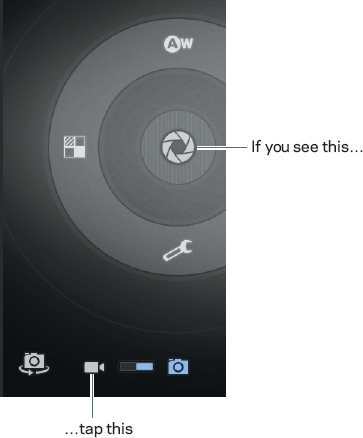
FIGURE 9-1 If you see the Shutter button shown here, tap the Video icon to access the video camera. ...
Get Motorola Xoom™: Companion now with the O’Reilly learning platform.
O’Reilly members experience books, live events, courses curated by job role, and more from O’Reilly and nearly 200 top publishers.

