Paying for, Downloading, and Installing an App
After you're convinced an app is right for you, you can purchase, download, and install it. (Purchasing won't be part of the process if you've decided on a free app.) The steps are simple and are the same every time:
- From your Xoom, tap Market.
- Locate an app to purchase or download.
- Tap Download or Buy. See Figure 6-3.
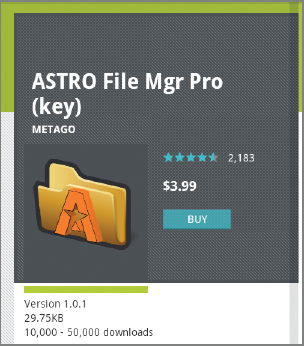
FIGURE 6-3 Tap Download to get a free app, and tap Buy to purchase one.
- If you've never purchased an app before or if you've yet to set up Google Checkout, you'll be prompted to enter payment information. Complete any steps required.
- Read any information offered, and tap OK.
- Wait while the app downloads and installs, which requires no input from you.
- Tap the Home button.
- Tap the new app to open it.
- If the app requires special permissions to run, you have to tap OK to allow the app to have these permissions. For the most part, this is generally OK to do. If you decide you don't want to allow these permissions, the app won't run. (You may want to uninstall and get a refund for the app if this is the case.)
- Tap Accept to accept any terms of use or license agreements, if prompted.
SHOP THE MARKET FROM ANY INTERNET-ENABLED DEVICE You can browse the Market from any Internet-enabled device, and whatever you purchase will be automatically synced to your Xoom and will be available the next time you use it. Just browse to
Get Motorola Xoom™: Companion now with the O’Reilly learning platform.
O’Reilly members experience books, live events, courses curated by job role, and more from O’Reilly and nearly 200 top publishers.

